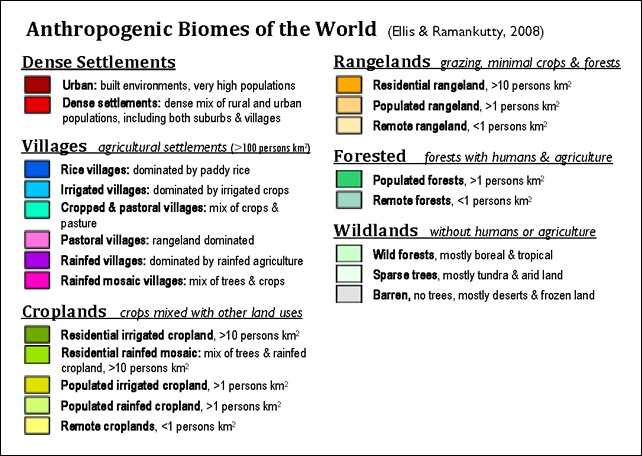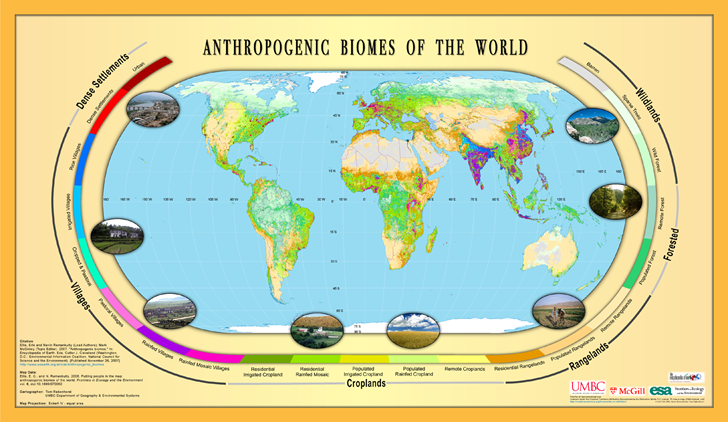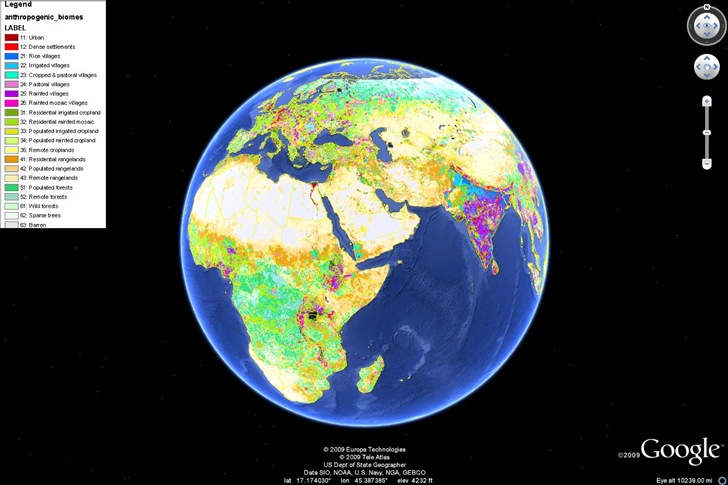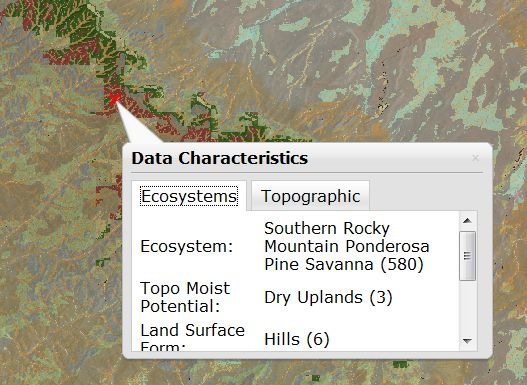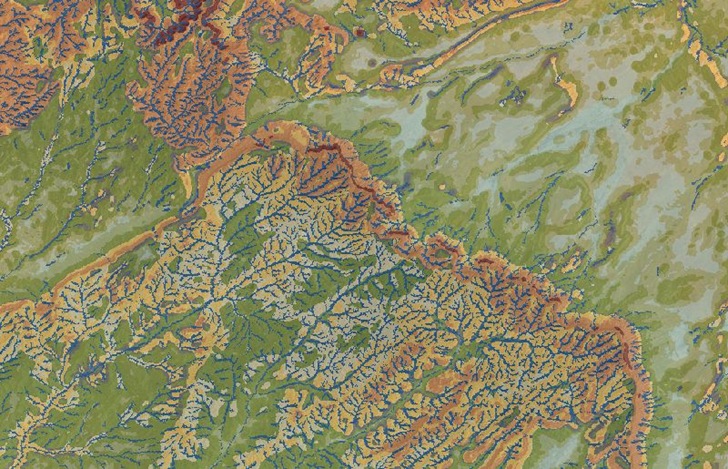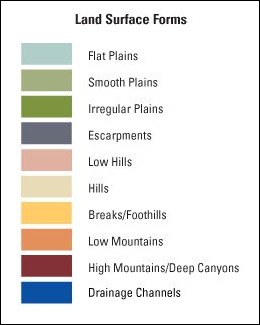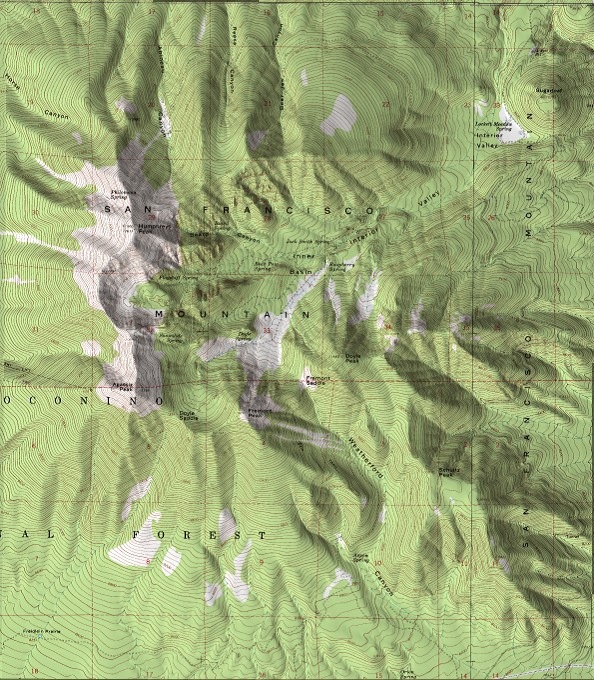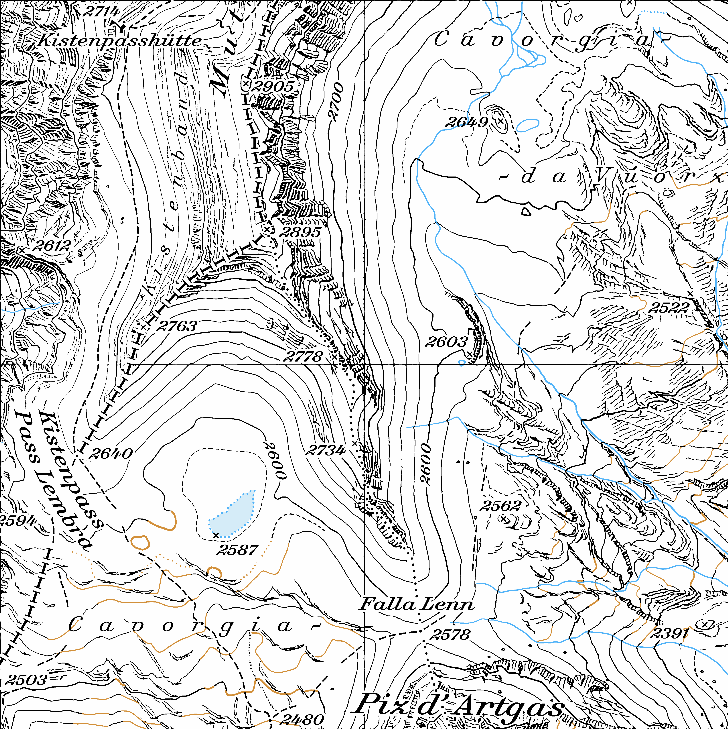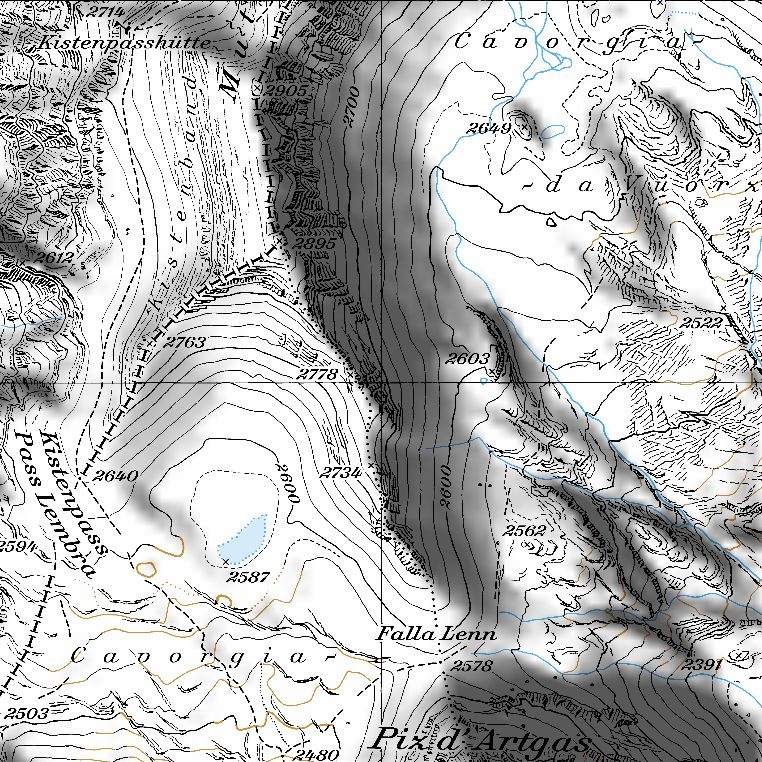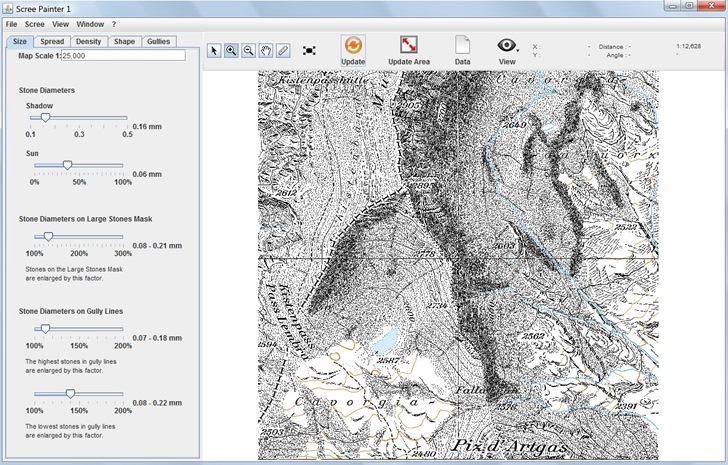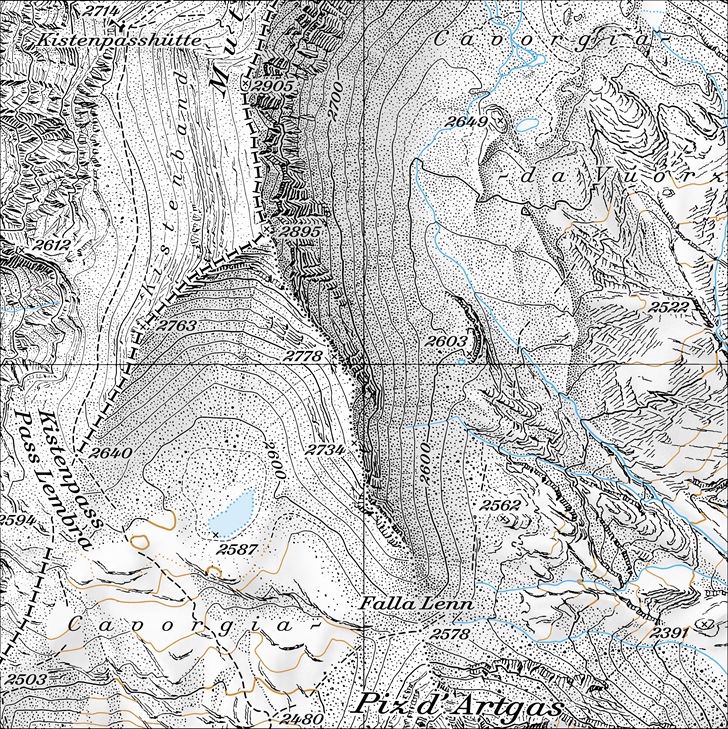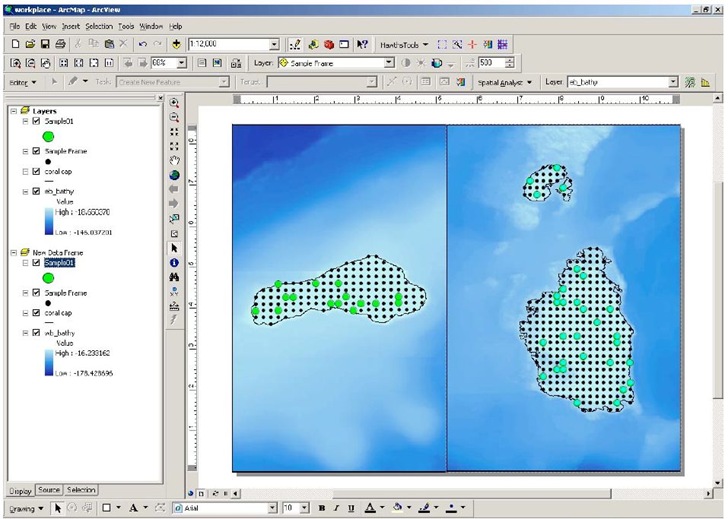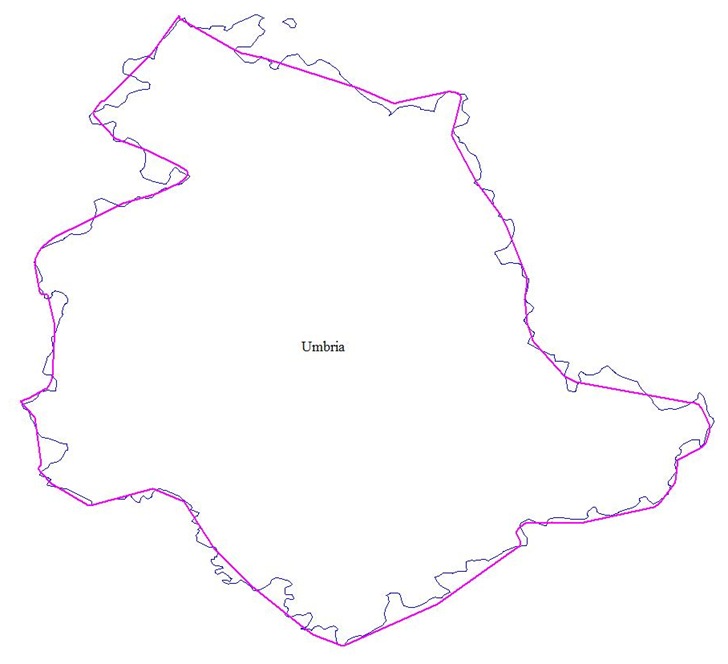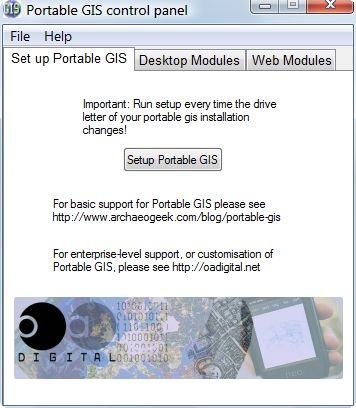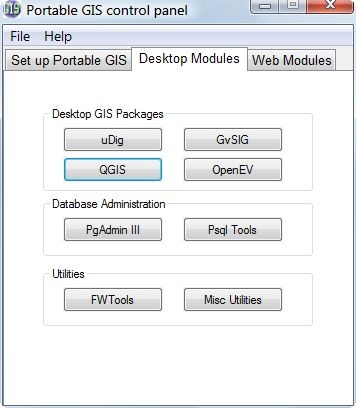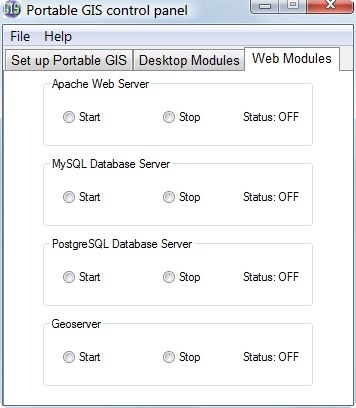The huge number of online support resources for Garmin handheld GPS units dwarfs the number of comparable sites for info and data for the Magellan Triton GPS line. Still, there are a few very useful sites to bookmark if you own this raster-compatible GPS unit.
- I’ll start with my recent posts covering the Triton 2000 unit and some of the free utility software available for it:
A Review Of The Magellan Triton 2000 GPS Receiver – Part I: Hardware And Software
A Review Of The Magellan Triton 2000 GPS Receiver – Part II: Out In The Field
Create Custom Raster Maps For The Magellan Triton GPS Units With TritonRMP Maker
Extracting TritonRMP Calibration Data From A GeoTiff
Put Rasterized OSM Maps On The Magellan Triton GPS Using RMP Creator
TritonRMP Helper Upgraded To Version 2.0
- The very active TritonForum is a good place to look for answers, post questions and offer suggestions.
- The Yahoo TritonGPS group is less active, but has a large archive of messages.
- If you can read German, MagellanBoard.de also has useful info.
- JungleGhost has a huge set of links to tips/tricks on using the Tritons, and what to do if something goes wrong. They also sell custom Triton-compatible maps for much of the world.
- Mikhail Sharonov’s msh-tools website contains some general resources for making maps for Magellan GPS units, some of which are usable with Triton units. He’s also the author of the must have utility TritonRMP Maker, which lets you convert your own raster imagery into Triton-compatible format; see my posts above for more info.
- Of course, Magellan’s own website is the place to look for PDF manuals, firmware updates and the latest version of VantagePoint software.
- The best site for maps for your Triton is Maps 4 Me, maps created by “Sockeye” (aka Alexander Rösch). Coverage is best for the US, Europe and Australia, but more maps are being added all the time. Most mapsets are vector-based, but there are some raster mapsets as well. Mapsets under 20MB in size can be downloaded for free; larger mapsets require a one-year subscription fee of $8, but that gives you unlimited downloads – dirt cheap for what you get.
- Other sites have free maps for Utah, New Zealand and Canada.
- Making your own vector maps for the Magellan Triton is possible, but far more difficult than for Garmin units. Some resources for data would include the TritonForum and msh-tools sites listed above; this tutorial; this flash screencast; and this series of posts (in German) on creating vector topo maps for Magellan GPS units. I have a lot of experience making vector maps for the Garmin, but I find the process for making Magellan raster maps somewhat daunting. So I’ll stick to raster imagery for my custom maps (see my posts above), and hope that Maps 4 Me will eventually cover the entire world with vector mapsets.