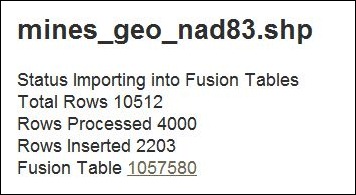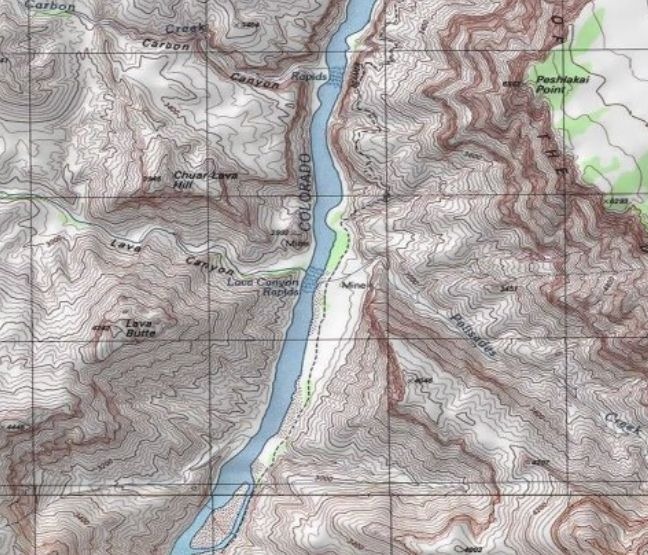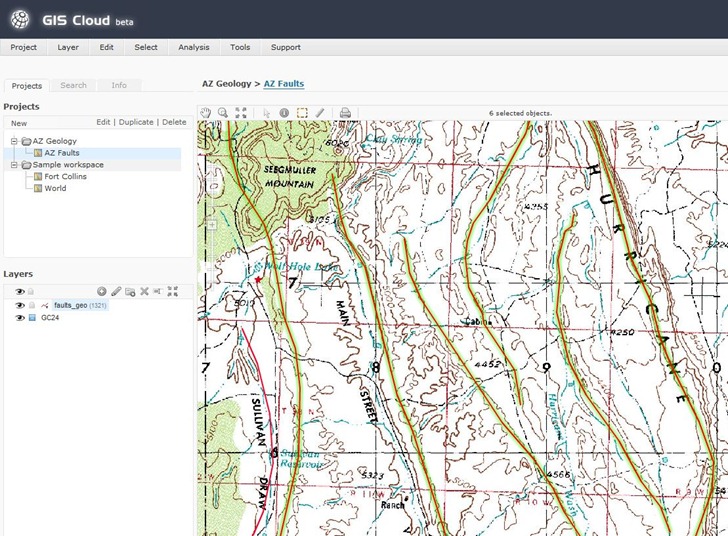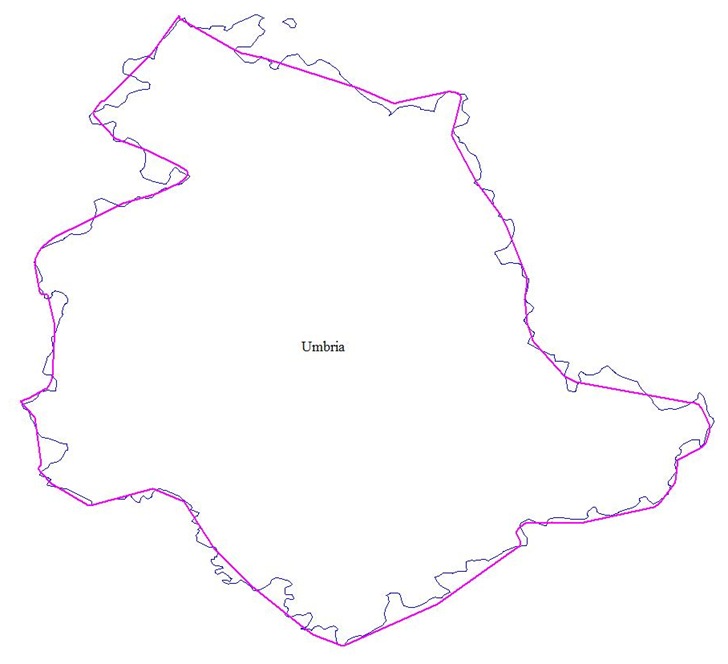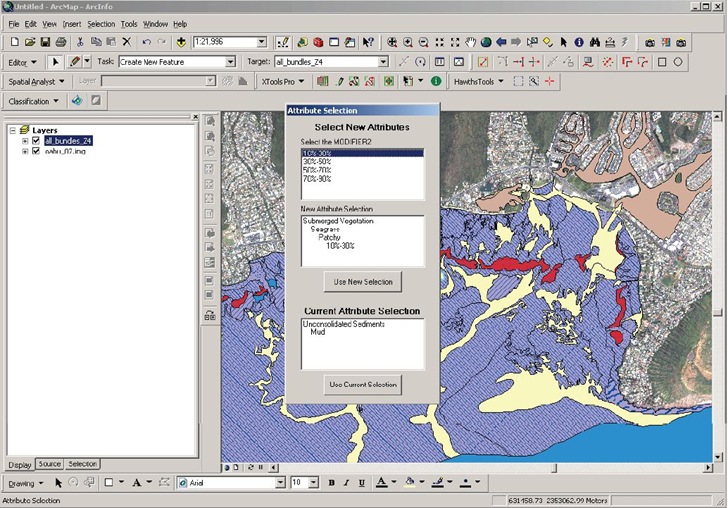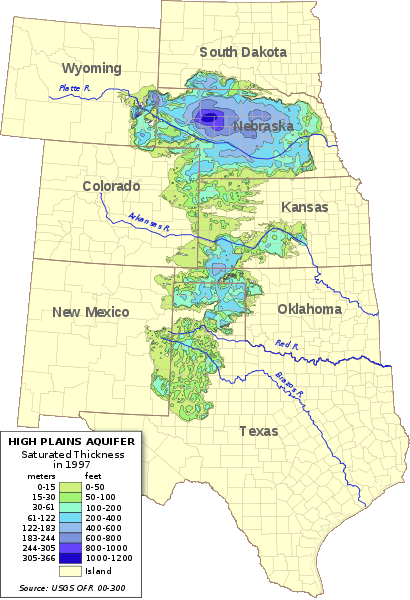Got an email today from someone with a data collection/coordination/assembly problem. They have multiple people out in the field with Garmin GPS units recording data, and bringing it back to a central location for collation/combination when they’re done. Since Garmin GPS units have limited capabilities for data storage – coordinates, name, comment, date and time, elevation, and that’s pretty much it – additional data associated with a point has to be recorded by hand. Once back from the field, data has to be downloaded from individual units, associated with the additional attribute data from forms, all the data combined together into a single dataset, then converted into GIS-friendly format. And the process they had come up with wasn’t really working well for them.
I think this highlights some of the major limitations of classic stand-alone handheld GPS units. They’re really designed for us in personal data collection, not combined data collection; assembling data from multiple units can take a lot of work. Plus, their limited data collection capabilities require offloading data attribute acquisition to other formats (e.g. pencil and paper), adding the addition problem of associating that data with coordinates later on. There are lots of professional solutions for these problems, like Trimble or MobileMapper GPS units, Terrasync and ArcPad software, but these can be complicated and expensive. I challenge you to find anyone with enough patience to use Terrasync for a single day without swearing at least once; I know I can’t ;-).
For a few years, I’ve had CyberTracker on my list of potential topics to post on. CyberTracker is a terrific data acquisition and collation tool for field data with tons of great features, like custom data acquisition form design for easy data entry, moving maps, easy data collation and conversion to GIS-friendly format. Plus, the software is free, and the hardware is (relatively) affordable. But unfortunately, I think time and technology are passing Cybertracker by:
- While the central data software runs on Windows, the field data collection software runs on old-school Palm OS and Windows Mobile. Palm OS is dead; Windows Mobile development has stopped with version 6.5, and only maintenance updates are scheduled. So the useful lifetime of any data collection system built around CyberTracker is limited. If you need a fast/cheap/short-term solution, CyberTracker is free for non-profit use, and you could probably pick up the hardware very cheaply on eBay. Long-term, I don’t see it having much of a future in its current form.
- The data collation model is also becoming obsolete. With CyberTracker, you have to bring all the data units to a single data download/collation computer. While there are still places in the world where this might make sense, an increasingly-connected world means that data download/collation to the cloud instead of an individual computer makes more sense.
I’m really excited about the possibilities for crowdsourced geographic data collection and collation using portable devices running Android OS (yeah, iOS too). There are already several interesting apps for doing this, and I hope to cover some of those soon on my AndroGeoid website. And I suspect that the small number of apps that can currently do this will be quickly joined by far more apps, and far more capable apps, in the very near future. But that doesn’t help with my emailer’s current problem. I suspect there are many different ways you could do this, but here’s the first approach that came to me using all-free software and services.
1. Make sure that everyone on the project has a Google account (i.e. Gmail); completely free.
2. Have the project leader created a single main data spreadsheet on Google Docs, with all the desired data attributes (e.g. point name, coordinates, comments, additional data fields from the paper forms, etc.) and share a link to that spreadsheet with other project members so that they can edit it as well.
3. Project members can download data from their Garmin units using DNRGarmin, and then export the data from DNRGarmin in CSV format.
4. Load the data into the spreadsheet program of your choice, and add/edit data from data forms to make it conform to the data structure of the main Google Docs spreadsheet.
5. Copy the data cells in the spreadsheet program, and paste them into the main Google Docs spreadsheet. Note: Use Ctrl-C and Ctrl-V to copy and paste cells into Google Docs instead of using the Google Docs Edit menu to perform those operations, as the latter doesn’t seem to work for pasting data from different applications into Google Docs. You no longer have a single computer as a choke point for data entry; multiple people can add data to a spreadsheet at the same time, and Google Docs will coordinate data entry so that nothing is lost. And if you save the spreadsheet data from steps 3 and 4 as separate files, you’ll have backup copies of the original data as well.
For those who aren’t comfortable with working with spreadsheets, Google Docs lets you set up a “Form” to let anyone add data to a Google Docs spreadsheet directly; however, this increases the chances of coordinate data entry error.
6. Now that you have all the data centralized in Google Docs, you have lots of flexibility in how you can handle it:
- Export the data in CSV format, and you can then import it into any GIS program that supports CSV data. If your GIS program doesn’t, use MapWindow to convert your CSV file into shapefile format first.
- Unlike shapefile attribute tables, where adding/removing/re-ordering attribute data columns can be a pain, you can easily perform those operations in Google Docs and then re-export the data in CSV format.
- Convert the data directly into a continuously-updated KML network link for display in Google Earth or Maps using Google’s Spreadsheet Mapper tool.
- Use any of Google Docs built-in tools to analyze/plot/sort/visualize data, including their way-cool Fusion Tables.
- And I’m sure there are more options I haven’t thought of.
Know an alternate approach? Have any additional ideas? I welcome your links and suggestions in the Comments section below.