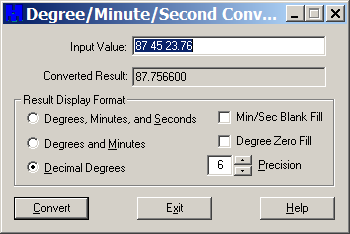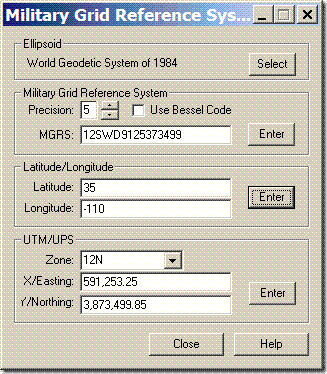Yesterday, I posted about a NOAA site where you can download Raster Navigation Charts (RNC), maps of coastal and inland waterways. The charts are currently only available in BSB format, which many GIS programs can’t handle; I linked to a few free viewers that will let you view the maps, but not export them. They’re also only available in the Mercator NAD83 projection/datum. Peter Guth (the author of the terrain analysis GIS MicroDEM) let me know about a free utility available from NOAA called the Digital NOAA Nautical Chart Reprojector. It lets you re-project the BSB maps into one of 32 projections (e.g. geographic or UTM) and over 100 datums, then exports the chart in BSB, RAW or TIFF format with a world file; the latter virtually every GIS program and graphics editor can open. It looks like it was originally a command-line utility, since a DOS box pops up when you run the program, but it now comes with a GUI:

The Input File and Output File dialog windows are a bit clumsy to use until you figure them out, but for the input file, you’re looking for the .kap file that came with the zip file you downloaded from the NOAA mapsite. Choose the desired output parameters at right, including choice of output file format (TIFF here), projection (UTM) and datum (WGS_84). The GUI doesn’t set the UTM zone automatically, but you’ll see the West and East Bounds for the map in the Input Info window at left, and can use those as a guide for setting the correct UTM zone with the Projection Parameters dropdown at right. In this case, clicking “Run” will create the TIF file specified as the output file, along with its worldfile. The file extension for that worldfile will be .tifw; if your GIS program doesn’t accept that, try changing it to the more-commonly seen .tfw extension.
NOAA also has a free extension called Chart Viewer that lets you open BSB charts natively in ESRI’s ArcView and ArcGIS, and Leica Geosystems’ Imagine.