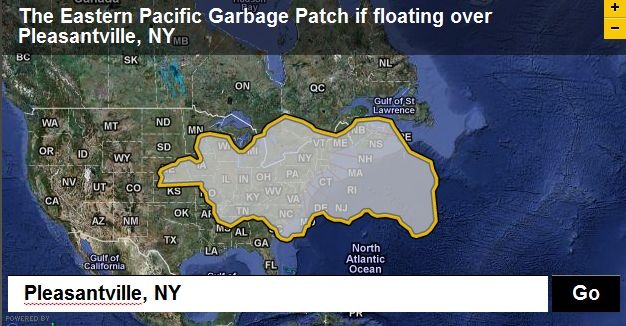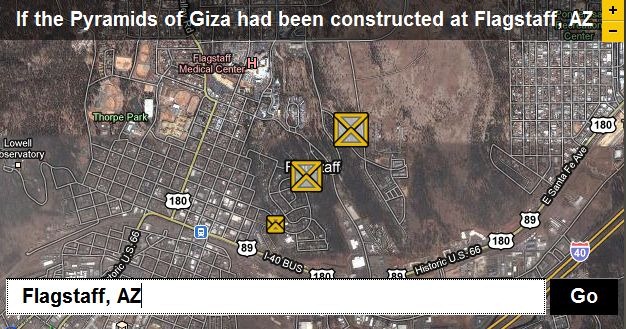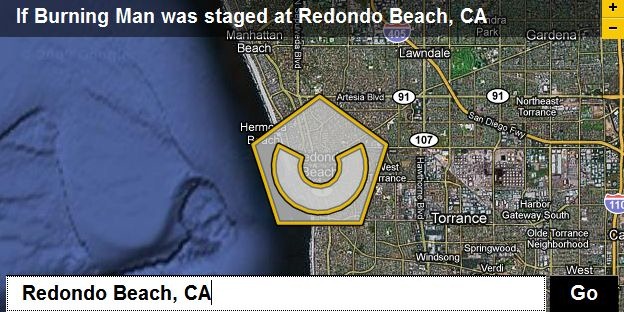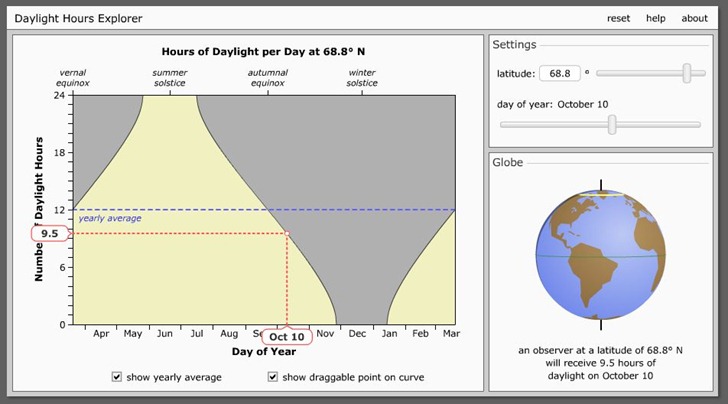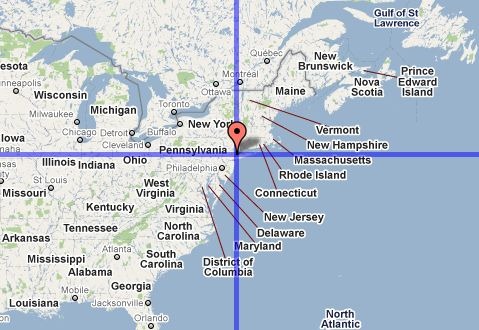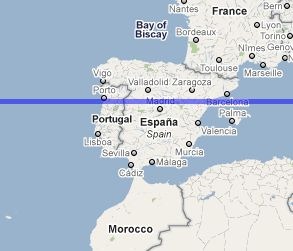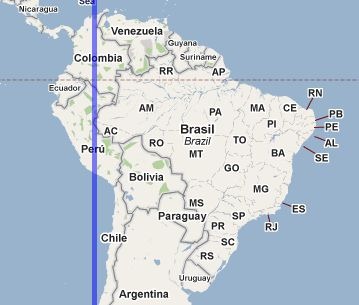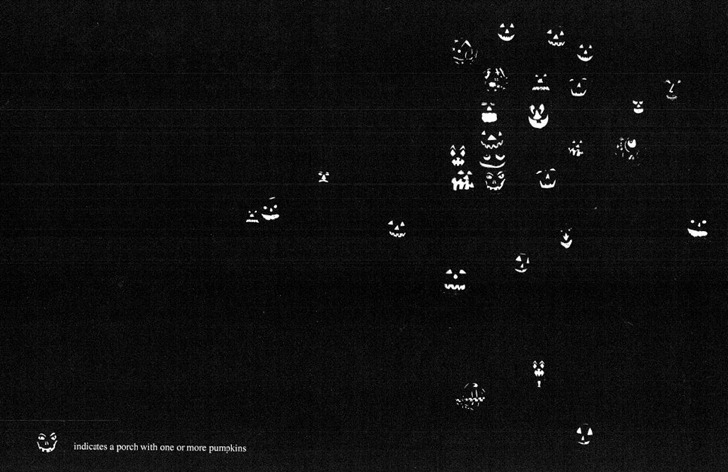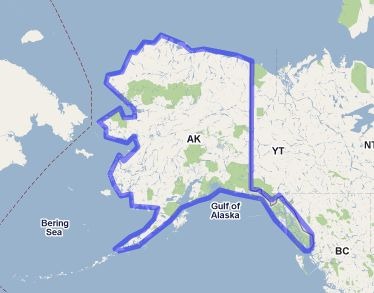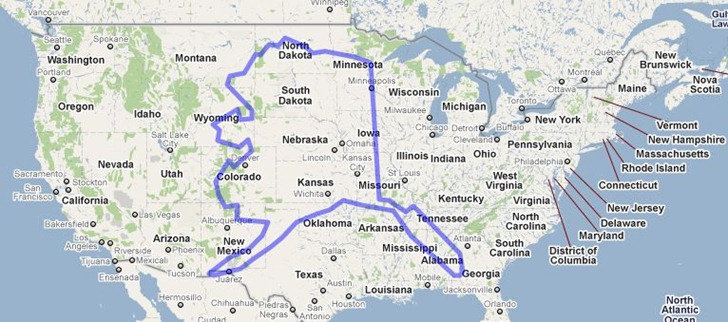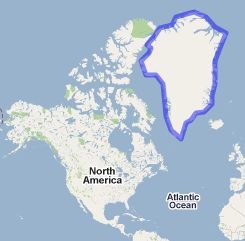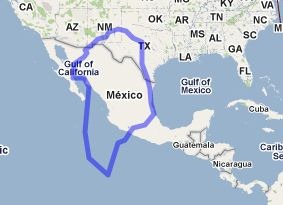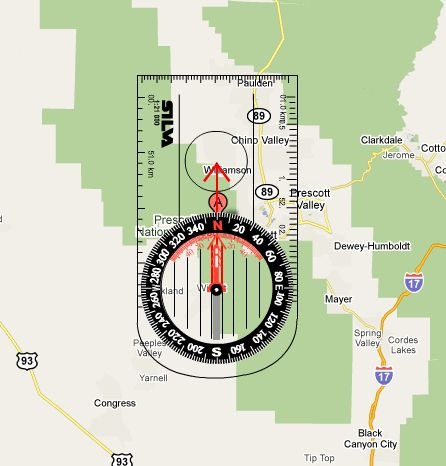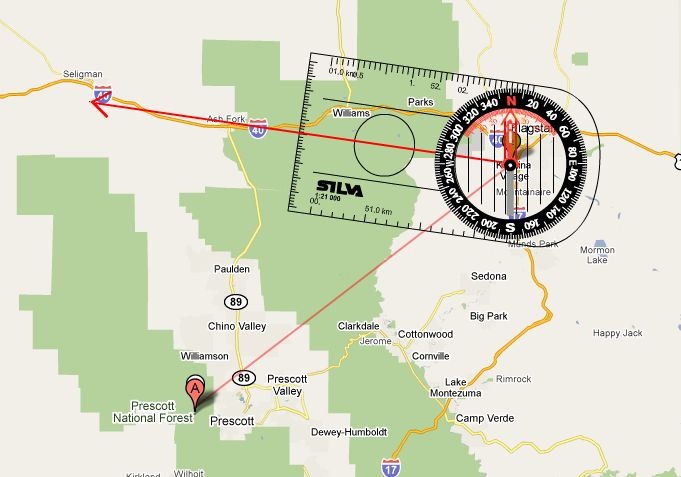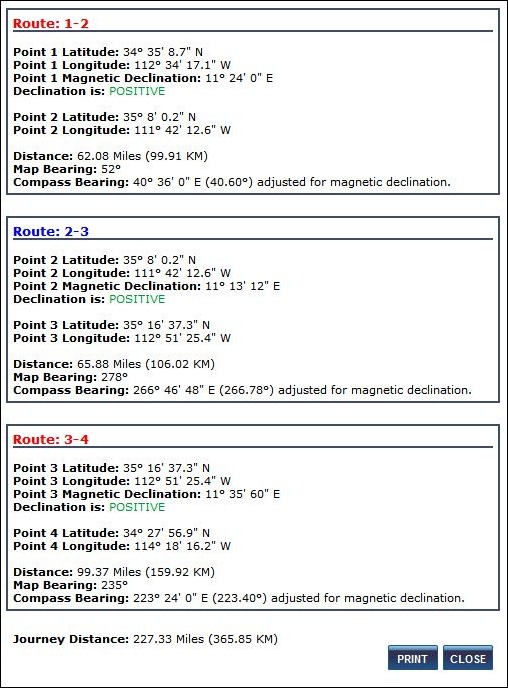I’ve been known to take three GPS units with me out into the field, because … I’m an idiot. But regardless of how many I’m carrying, I always bring a compass and paper map as well. GPS displays are too small to give you the same sense of geographic context as a big paper map, and a compass is a necessary tool for bearing determinations. The Barcelona Field Studies Centre has created an online compass training site, the Google Maps Compass Tool, for learning how to use a compass with a map.
Start up the app, and select a starting point using the Search box; enter a city/town/POI, or enter a latitude/longitude directly. Once you’ve selected that point, a button labeled “Show Compass” will come up in the lower right-hand corner; click on this, and the compass will appear on the map near your specified point:
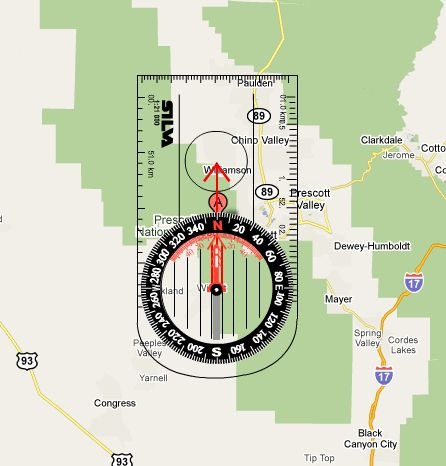
You drag this compass so that its center sits on top of your starting point. Two additional buttons will appear at the top of the map as well. In the upper-left-corner, the Menu button lets you:
- Undo/redo steps
- Change the length of the red arrow by slider or by manual dragging
- Clear everything
- Load/Save/Import a Route
- And more …
In the upper right corner, the “Draw Route” button shows up.
It’s a bit confusing to figure out what to do the first time you run it, but the basic operation flow is:
1. Drag the compass to the starting location.
2. Click on the compass to let you rotate it to the desired direction; click again to freeze it.
3. Change the length of the red arrow so that its end is at your desired destination.
4. Click the “Draw Route” button; a pop-up window will come up with the distance/bearing to that desired destination.
5. Click the “Move Next” button to move the compass to that destination.
6. Repeat steps 2-5 for the remaining legs of your trip, if any.
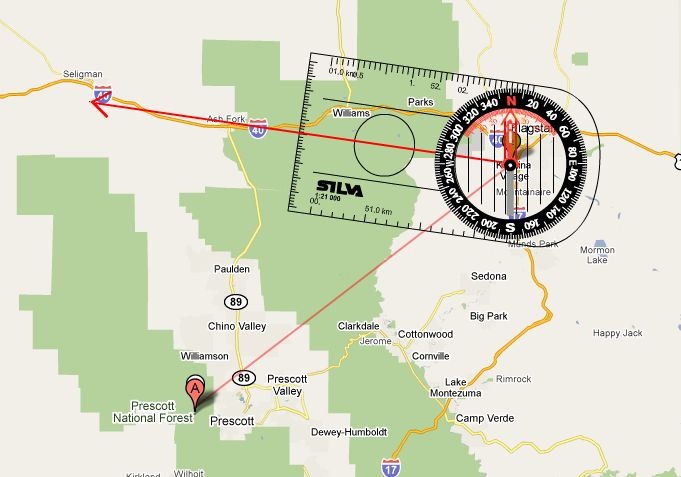
Once you’re done, you can View/Print a Route:
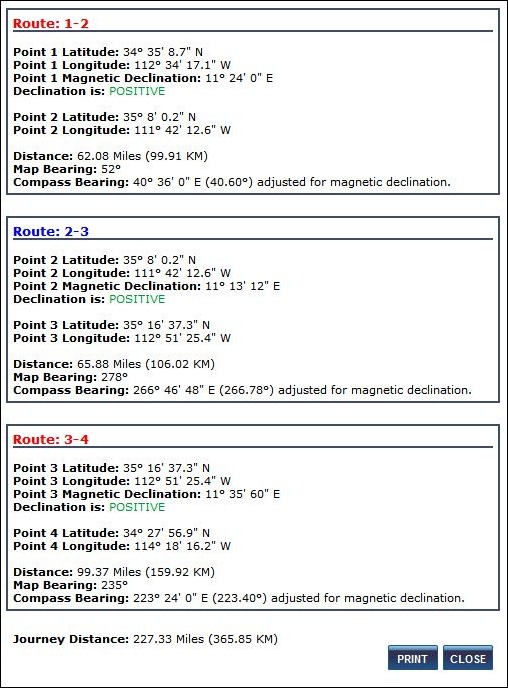
You can also save a route, and have a unique URL/ID # emailed to you so that you can access/import it later. There’s a Print Map option on the Menu, but it printed out a solid black square for me.
A few observations/suggestions:
1. Use the “Maximize This Map” option on the front page to generate a large map window to work with – makes things a lot easier.
2. Getting the compass alignment and red arrow distance right is tricky, as the compass response to mouse movements is “quirky”, to put it mildly – drove me nuts for 10 minutes until I finally got the hang of it. So getting the compass alignment right ma take some practice.
3. Bearings are given in both absolute map numbers, and compass-corrected for the for the local magnetic declination value, which is also listed. If your compass lets you adjust the magnetic declination, you have the option to do that and use the uncorrected map bearings.
4. The help section is a bit scattered and non-linear in organization, but still worth looking at; it contains some useful animated demonstrations followed up with animated examples that you can interact with.
5. The “Test Myself” button on the front page appears to be a dead link at present.
Via GoogleMapsMania.