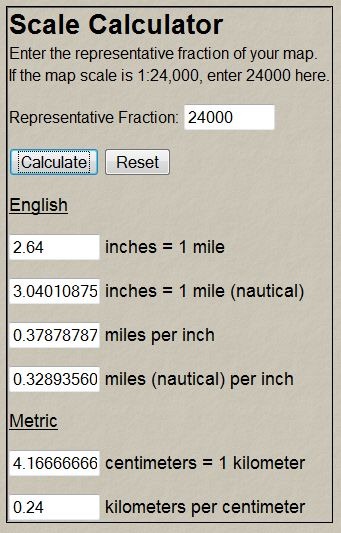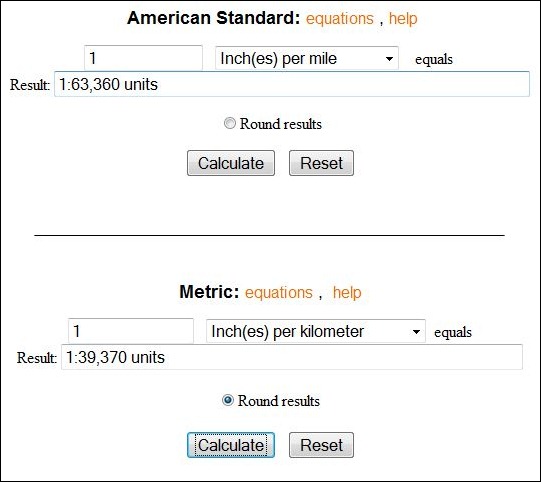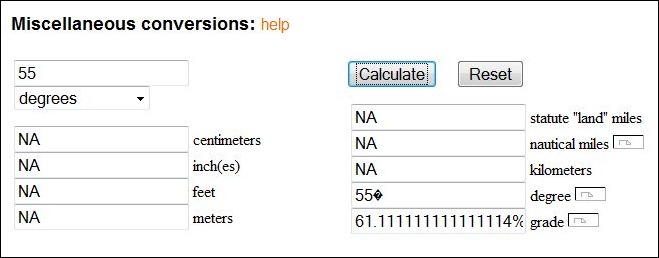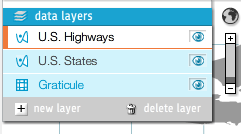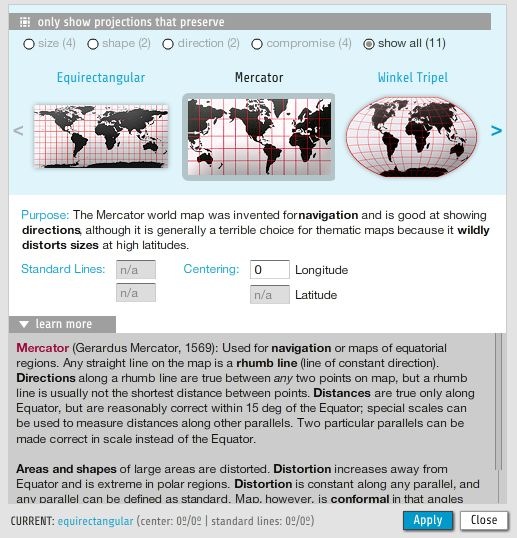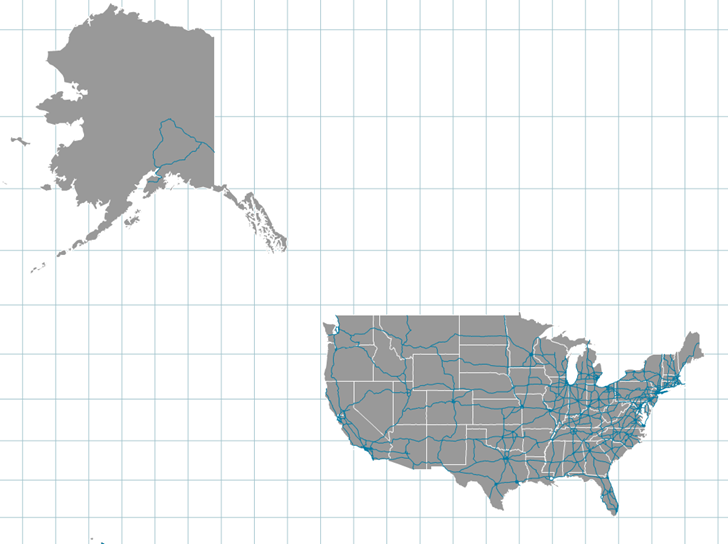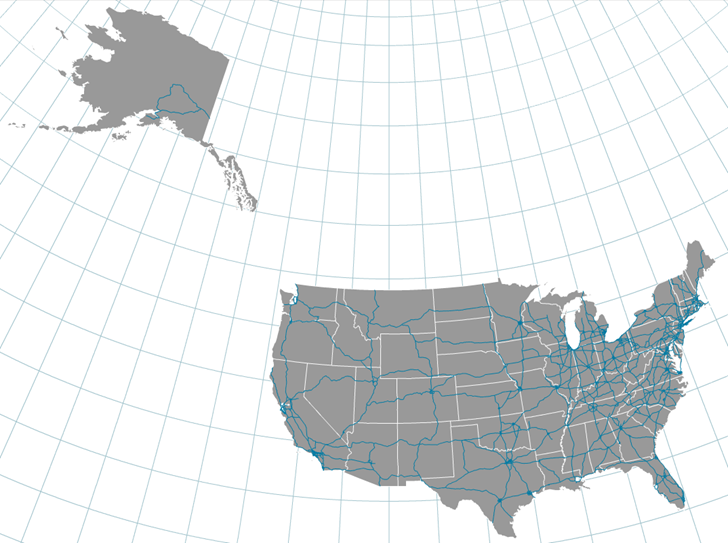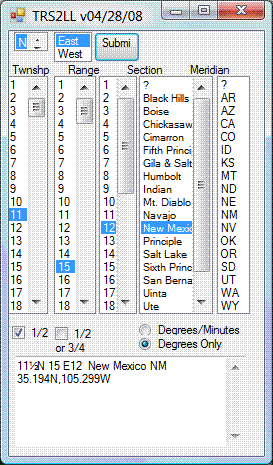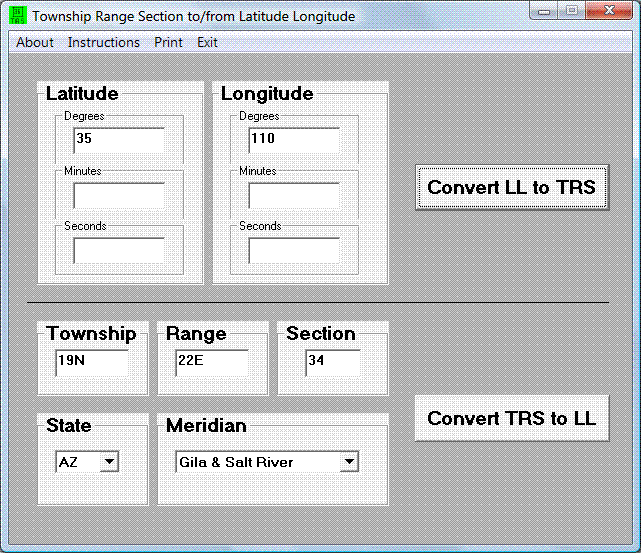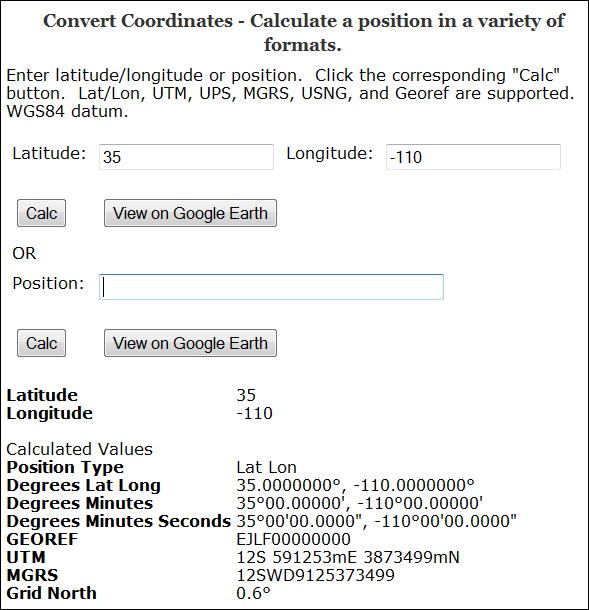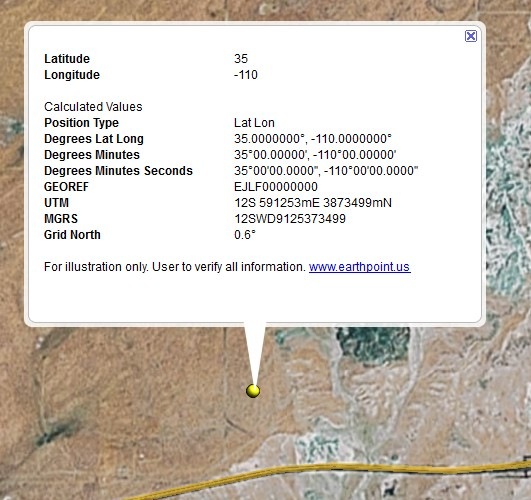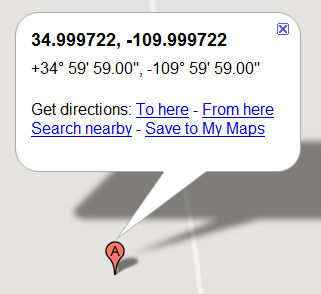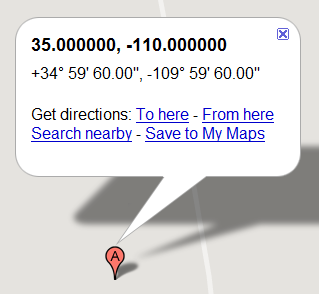The UK’s Ordnance Survey has a free high-accuracy coordinate converter for transforming from GPS coordinates (latitude/longitude/WGS84) to OSGB National Grid (eastings and northings):
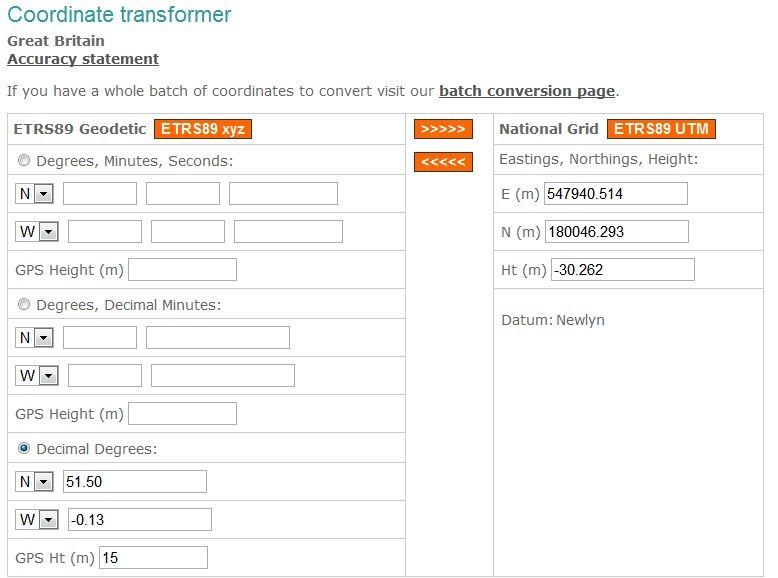
In addition to this single-coordinate-set converter, there’s an online batch converter, and additional converter options for coordinates in the Irish Grid (good for Northern Ireland and the Republic of Ireland). There’s supposedly a free Windows stand-alone converter that you can download after filling out registration info, but the registration form doesn’t like my US phone number, so I couldn’t check it out. The OS provides both a set of equations/parameters, and a free DLL, if you want to incorporate the coordinate converter in your own software. And there’s a page with more information on coordinate systems used in Great Britain, including their free “Guide to coordinate systems in Great Britain“.
Other free services at the Ordnance Survey website include a RINEX data server for GPS post-processing, and several searchable databases of assorted geodetic control points:
- 900 GPS reference marks
- 750,000 benchmarks
- 21,000 horizontal control stations
HT to Malc.