Note: The free version of Google Earth now supports GPS, but all this info is still relevant.
Before I post about the options for doing real-time GPS tracking in Google Earth Free, there are potential complications to talk about: getting your GPS to communicate both with your computer, and with Google Earth. While Google Earth supports both NMEA and the Garmin USB PVT interface, most of the free and cheap options I’ll be talking about require an NMEA serial connection. Depending on what kind of GPS you have, and what kind of computer ports you have, that may be straightforward, but may not.
If your GPS has a serial connection, and your computer has a serial port for it to plug into, you should be set. Most GPS units with a serial connection let you set it for either a proprietary interface or for NMEA. Check your owner’s manual to find out how to enable the NMEA interface, and set it to the default speed of 4800 baud. But don’t forget to set it back to the proprietary protocol for other software; NMEA transmits position and hardware data only, so you can’t use it to upload and download tracks and waypoints.
But what if your GPS only has a USB interface? Some GPS units with USB interfaces come with special software that will convert the USB connection into a virtual serial port that programs like Google Earth can recognize and use with the NMEA protocol, while others (notably some Garmin units) don’t. Most (but not all) of the free and cheap real-time trackers I’ll be discussing won’t work directly with these Garmin units, though Google Earth Plus will. Note: If you own a Garmin GPS 18, a unit/antenna with no display designed to work with laptops, Garmin has a free program called Spanner that will convert the USB connection to a virtual serial port connection that supports NMEA.
You can buy a program called Franson GPSGate, which converts a Garmin USB GPS connection into one or more virtual serial COM ports, any of which can be used to establish an NMEA connection with any software that accepts it. There are two version of this program – the Express Version, which allows you to create and use two virtual serial ports simultaneously, while the Standard Version allows the creation of any number of virtual serial ports. The Express Version of GPSGate is $9.95, while the Standard version is $29.95.
You may ask, why not just use the full version of Google Earth Plus for $20, which supports the Garmin USB connection? You could, and it might make sense for you. But there are three advantages to buying and using the GPSGate instead:
1. The NMEA connection is a standard for many programs that support GPS, not all of which support the USB protocol.
2. Multiple virtual serial ports means that you can have more than one program receiving data from your GPS. With USB, or with a single real serial port for that matter, only one program can receive data from the GPS at a time.
3. If you buy any version of GPSGate, you are eligible to download and use Franson’s free plug-in for real-time tracking in Google Earth. And it’s actually a pretty good plug-in as well, better than some of the free and cheap options I’ll be talking about in future posts, and probably better than Google Earth Plus’s limited real-time tracking capability. So if you spend $9.95 for the Express Version of GPSGate, you get the capability to connect to all NMEA-enabled programs, you connect your GPS to two of those programs simultaneously, and you get a decent real-time Google Earth tracker thrown in as well.
Another problem that might arise is that your GPS has a serial interface, but your computer doesn’t. If you’re going to be doing real-time tracking on your computer, you’re probably going to use a laptop computer (lugging a desktop around for real-time tracking is probably a non-starter). If your GPS cable plugs into a serial port, then you’ll need to have a serial port on your computer to plug into. But serial ports are a dying breed, rapidly being replaced by USB ports,; many computers,especially laptops, don’t have a serial port on them anymore. You can buy a USB-to-serial adapter, but you have to be careful – cheap ones are available, but they often don’t work at all with GPS units. I use the Keyspan 19HS, and know that it works well; GPS equipment vendors on eBay also carry USB to serial adapters that will work with most serial GPS units.
Another complication: Make sure your unit is set to the WGS84 datum when you’re doing real-time tracking using NMEA. A datum is a mathematical description of the shape of the Earth, which is used in correctly mapping and displaying coordinates. If you haven’t changed your datum ever, it’s almost certainly already set to WGS84. Using an different datum (like NAD27) when Google Earth expects WGS84 can place you at a location hundreds, of feet away from your actual one. If you’re using your GPS with a USB connection, or with a proprietary protocol on some other software, this isn’t an issue – regardless of what datum is set on your GPS, the data sent to the computer will almost always be in the WGS84 datum.
Don’t forget also that there are inaccuracies associated with both GPS measurements and Google Earth locations. So don’t expect to be able to use any real-time GE tracking system as the automotive equivalent of instrument-only flying, even on an empty road. And if you’re the driver, let your passengers handle the real-time tracking; getting distracted by the real-time tracking is something you don’t need when you’re driving.
One last thing: As you explore an area for the first time in Google Earth, it downloads the data over your Internet connection and saves it in a cache directory on your hard drive. The next time you visit the same area, it checks your cache to see if the data is still there. If yes, it loads it from your hard drive, since that’s faster than downloading it again from the Internet. If you’re out in the field, or driving your car, unless you have a high-speed wireless Internet service, you’re not going to be able to download the data from the Internet in your remote location. But if cached data for that location is on your hard drive, Google Earth will retrieve and use it for its display. To cache the data for an area you’ll be using the remote tracking, just visit it using Google Earth while you’re still hooked up to the Internet, and it will be cached automatically for remote ues. The default disk cache size for Google Earth is 400 MB; if you have enough hard drive space, it’s a good idea to increase that to the maximum of 2 GB. From the GE menu, select Tools => Options …, click on the Cache tab, then enter 2000 for the Disk Cache Size in MB.
Oh, one last last thing: some of these real-time trackers may be a bit slow in going to and following your current position. If that’s the case, go to Tools => Options => Touring, and move the slider for “Fly-To Speed” to the right; that should speed things up.

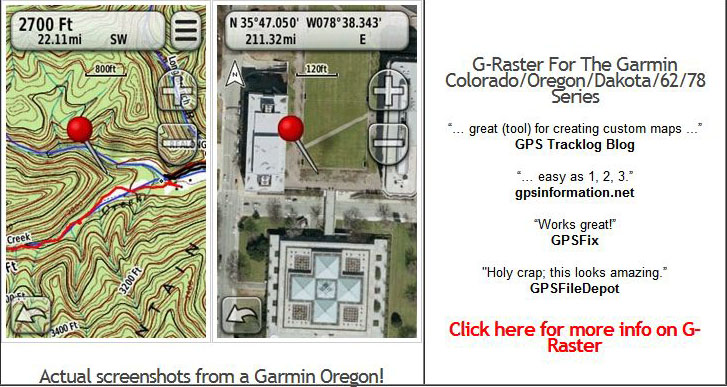
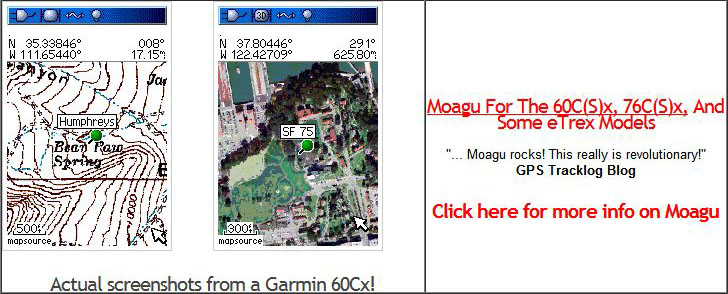
I just purchased a Garmin Foretrex 101 to use in Iraq. Upon return to the states, I want to use this GPS in conjunction with my laptop to track driving. I’ve read this website but still have some questions/issues. If possible, please provide a quick explanation on what I need to do to get this to work.
1) I bought the serial cable and an additional serial to USB cable to connect the GPS to my laptop
2) Will I have to change any settings to get the laptop-GPS compatibility?
3) While driving, you don’t have access to internet. So, are there “real-time” tracking programs with Google Earth realism that don’t require internet but run off the hard-drive?
Thanks, Dave
The Foretrex manual indicates it does send position data through either a Garmin or NMEA interface, so it should do what you want. As the post indicates, cheap USB-to-serial adapters don’t always work with GPS units, but if yours does, you’ll have to check the instructions for the adapter to figure out how to set the serial COM port number, and tell the program you’re using which COM port the GPS is connected to.
You can “pre-cache” Google Earth data so that you can use it offline:
https://freegeographytools.com/2007/automatic-caching-of-google-earth-data-for-offline-use
Garmin’s nRoute program would let you do navigation as well, but you’ll need to have either a previous version of nRoute or MapSource installed on your computer.
If you’re planning to have your passenger be the one using this system for navigation, that’s OK. But I think that using a laptop with Google Earth for navigation if you’re the driver is a really bad idea; taking your eyes off the road to view the laptop on the car seat is a huge distraction. I know because I’ve tried it, and stopped doing it almost immediately for that reason. You’re better off getting a dashboard-mounted car-oriented GPS unit for that; it will give you the display you want, give turn-by-turn directions both by display and voice, and let you keep your eyes on the road. If you look, you can find cheap units for less than $100.
I have a dvd/gps in dash unit. Is there a way to install google earth on it. The in dash unit is from china, and I need software for it, and I love google earth. can you please let me know. thank you.
No, you can’t install Google Earth on any mobile platform except the iPhone; that includes all GPS units.
I am not able to connect my GPS to GoogleEarth free: looks like it SEES the device on the com port, but it refuses to connect!
It’s a standard NMEA GPS (BlueGPS with SirfstarIII chip): does GoogleEarth support it?
A tutorial about how to connect a generic GPS to GE would be cool! ;-)
Google Earth should support a standard NMEA GPS – don’t know why it’s not working for you. Have you checked to see whether other programs are able to see the unit, and get a position from it?
If you check out further posts in this series, you will find other programs that will accept NMEA input, and pass it on to Google Earth.
other programs can and cannot se the unit, it depends on which COM port Windows does assign to it every time… That’s why I was looking for a method to avoid using additional programs.
Anyway, how do I specify in GE that I have a standard NMEA GPS?
Did you look under Tools=>GPS?