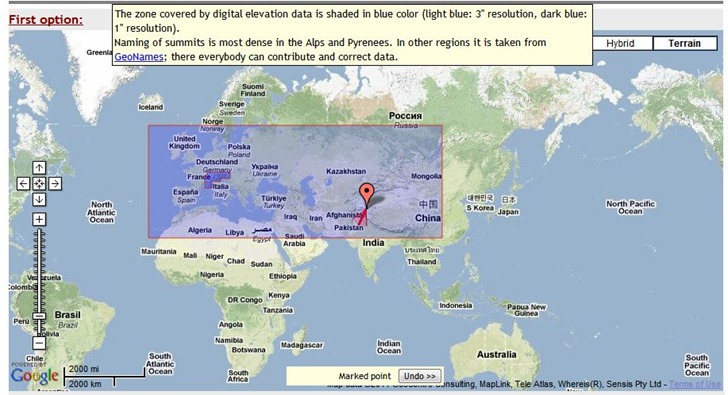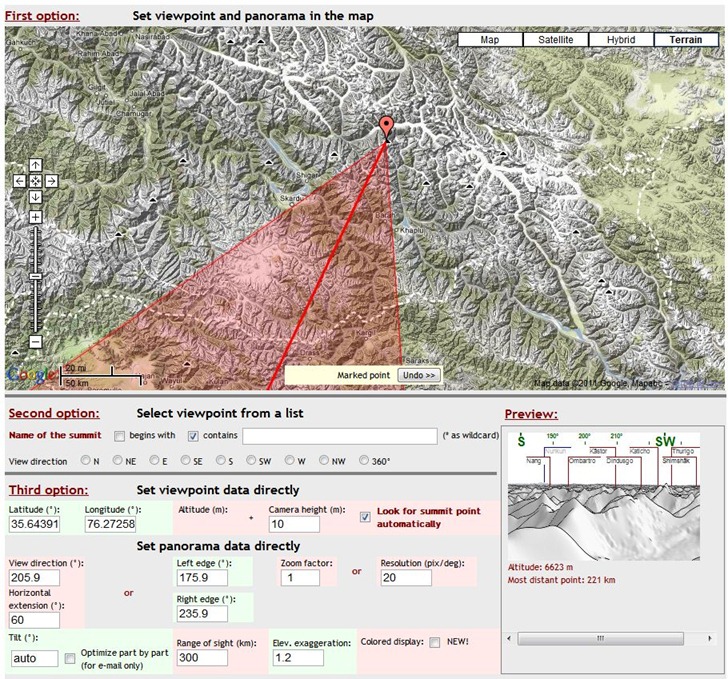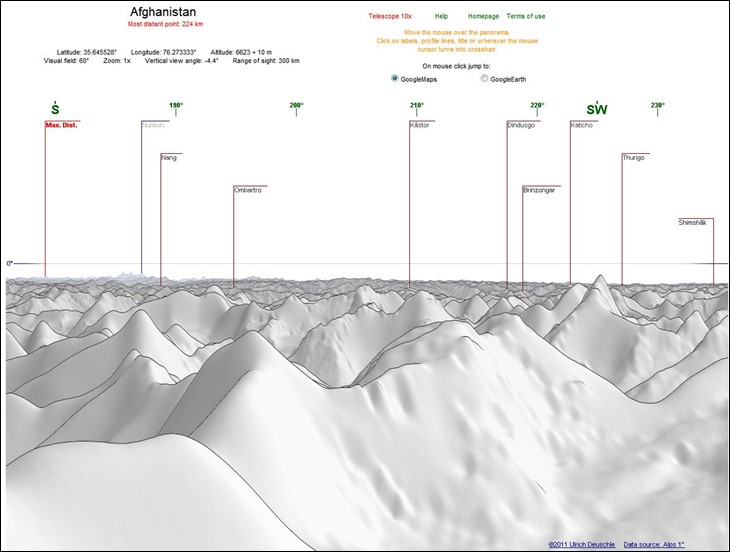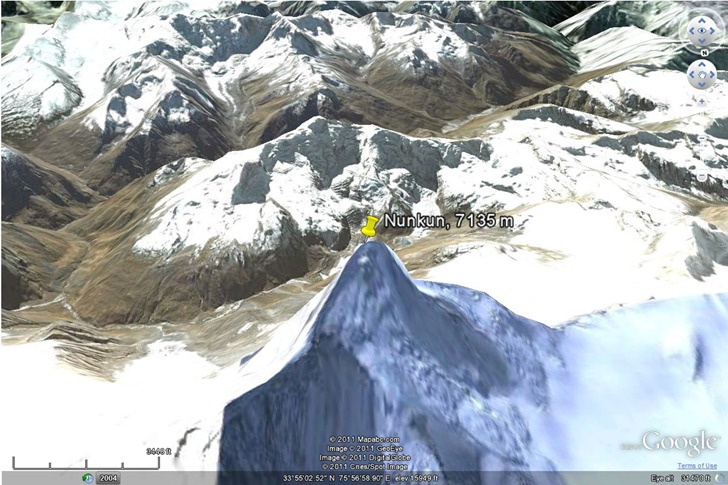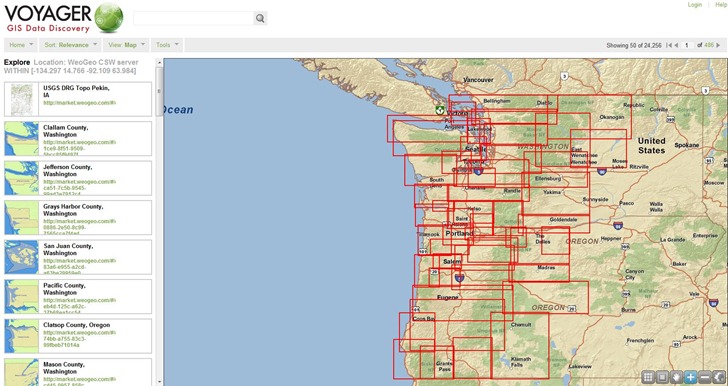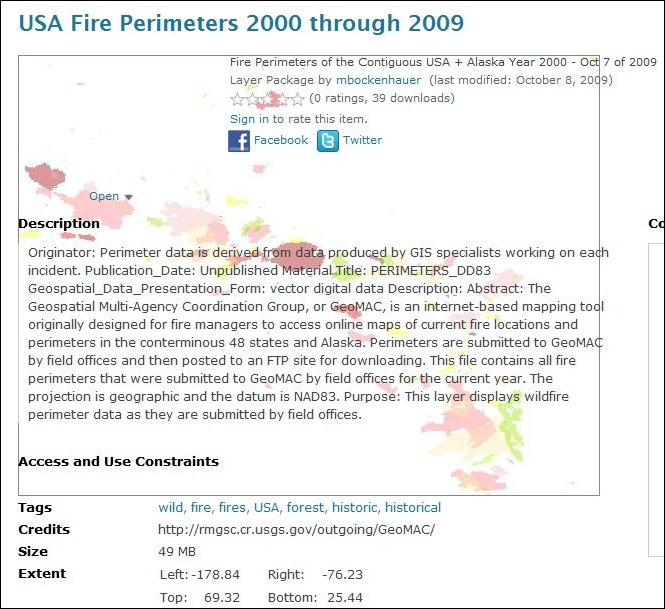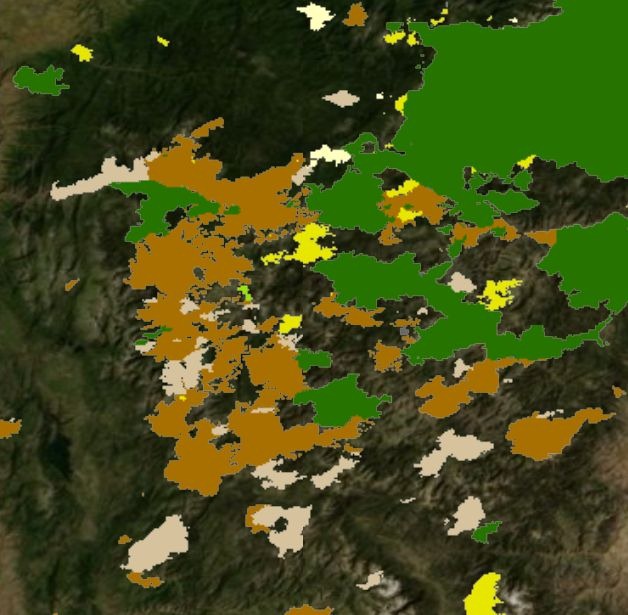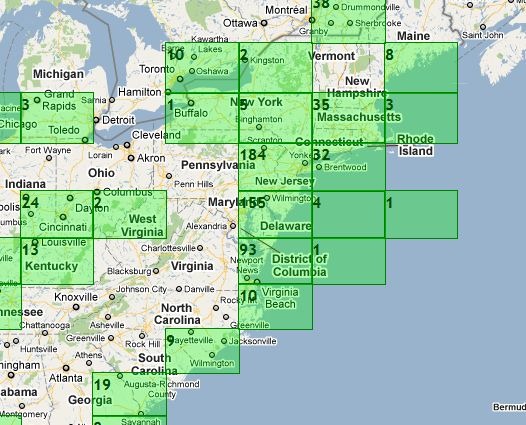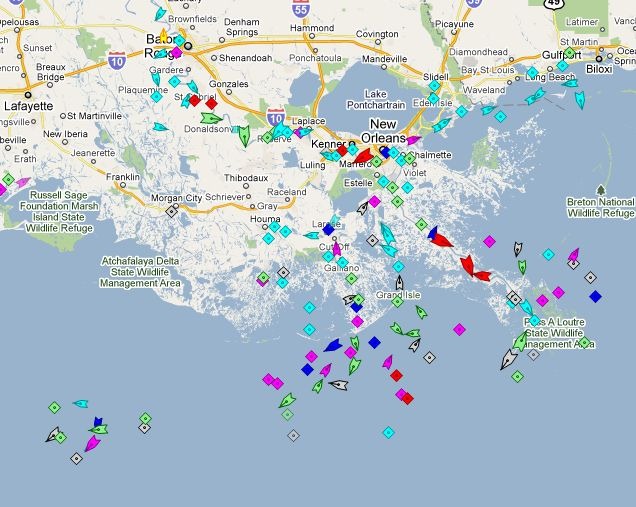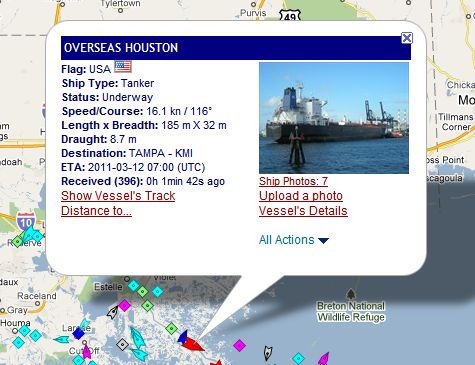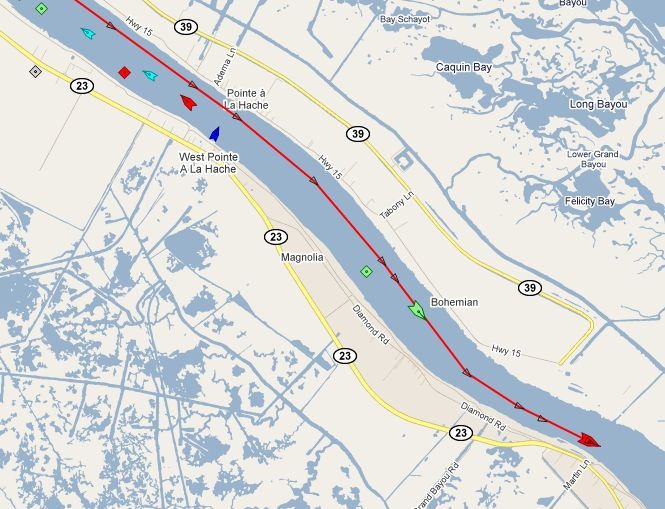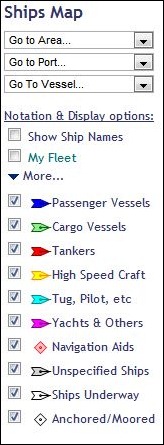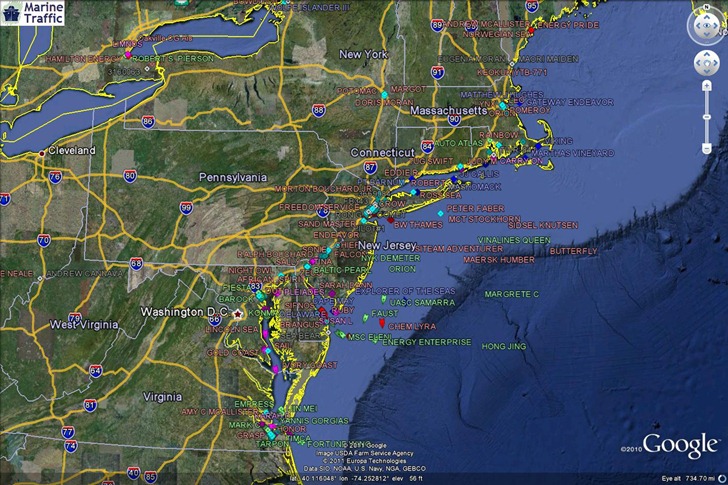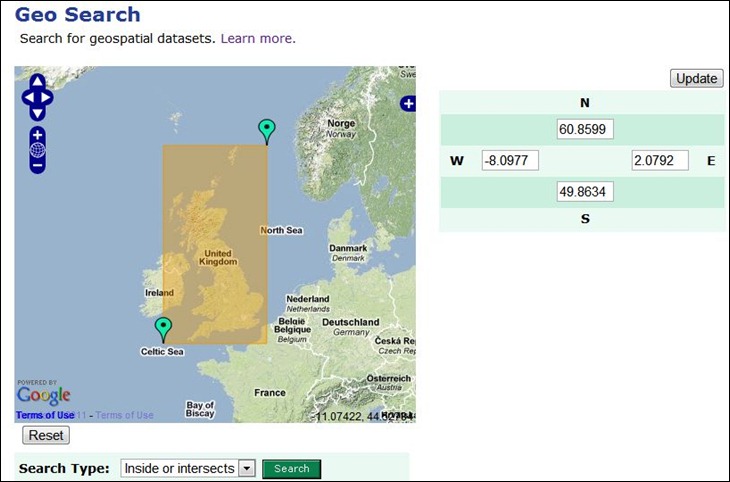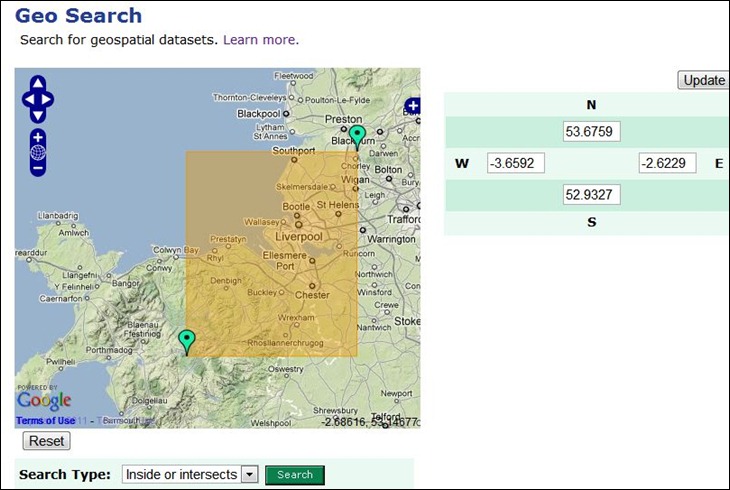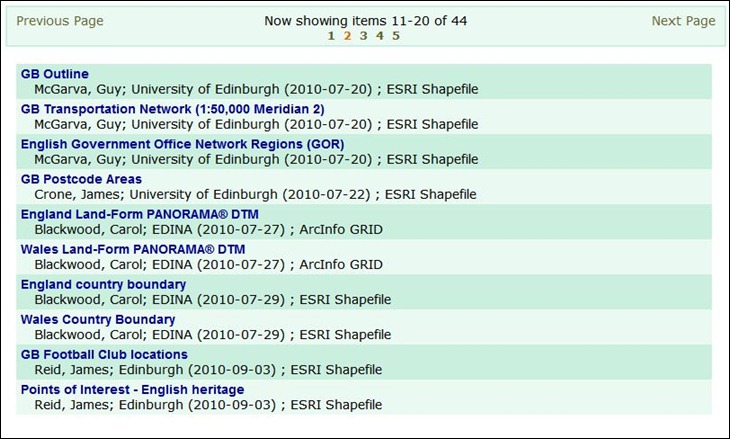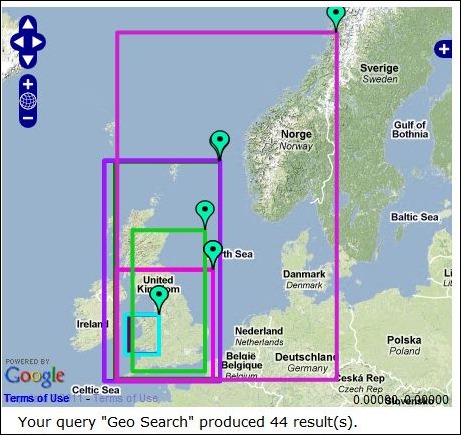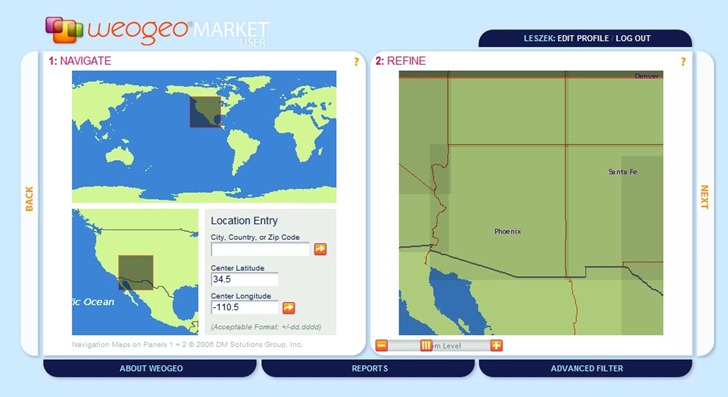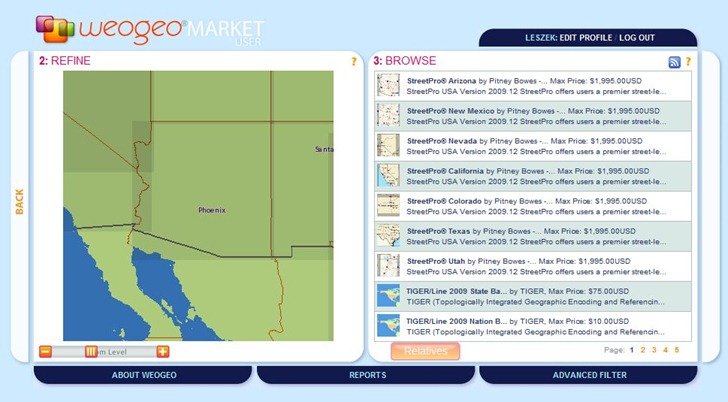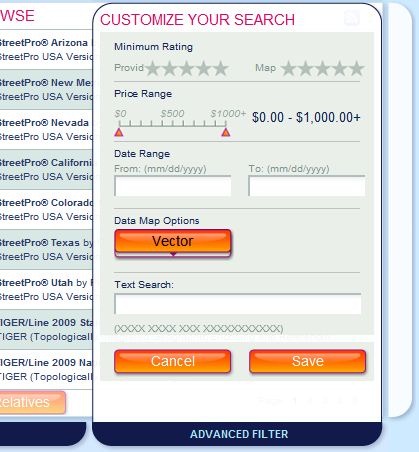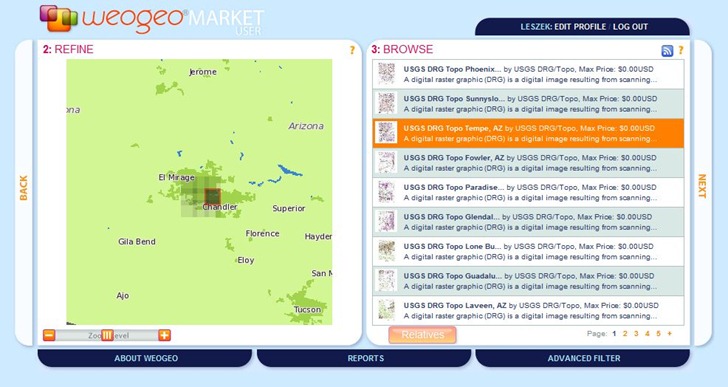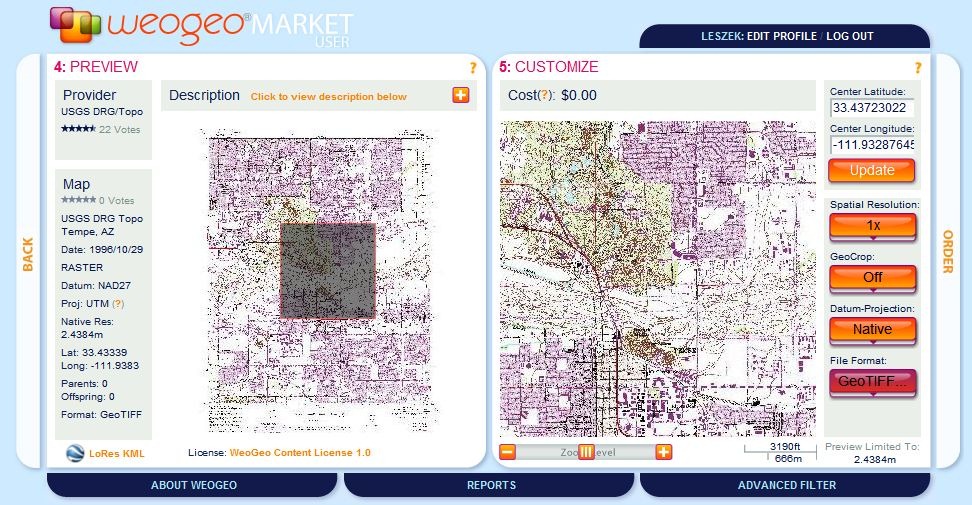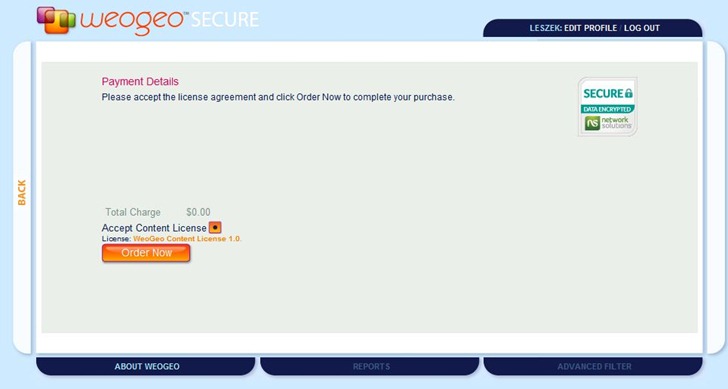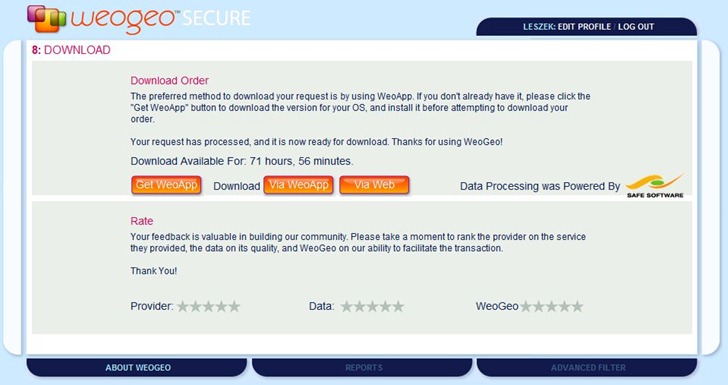Weogeo is a paid geographic data service that lets you create an online library of geographic data files, and share them with one or more users (free 30-day trial subscription available for the library, if you want to try it out). It also has a market side, that lets you put datasets up for sale online, and handles the financial transaction part. But they’ve also been putting a number of free datasets up on the market site, available for anyone to download (with free registration).
WeoGeo’s Fiducial Marks blog has been posting updates on free datasets on a regular basis. For example, the most recent being the NGIA’s Geonet Name Server, a free database that “has accumulated over 5 million features with 7 million feature names. It contains a name for every geopolitical area (country) in the world, including various land features”. The original dataset is in text format, and weogeo has converted it to shapefile format for more convenient use in a GIS. If you’re already registered on the site, the direct link at the blog post will take you to that dataset. But you can also browse/search the other datasets available at the site. After registering, go to the Market page and click on “Start Now”.
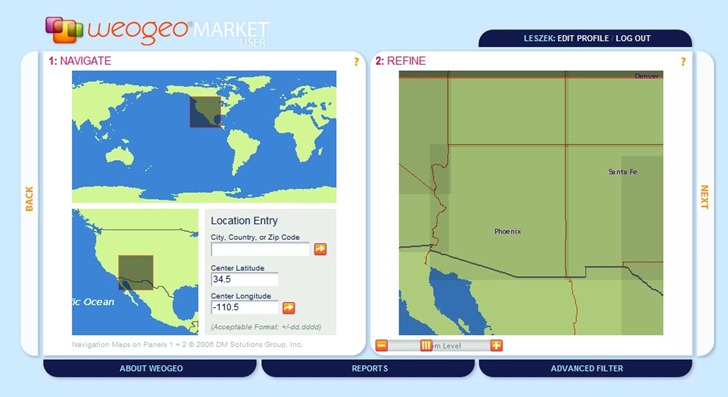
Select the general area you’re interested in with the pane at left; enter coordinates, city/country/zip code, or drag the selection box to the desired area. The selected area will be actively updated in the Refine box at right; you can also zoom in/out in Refine, or drag the map to move it to a different area, and have the changes reflected on the left. Next always moves you on to the next step.
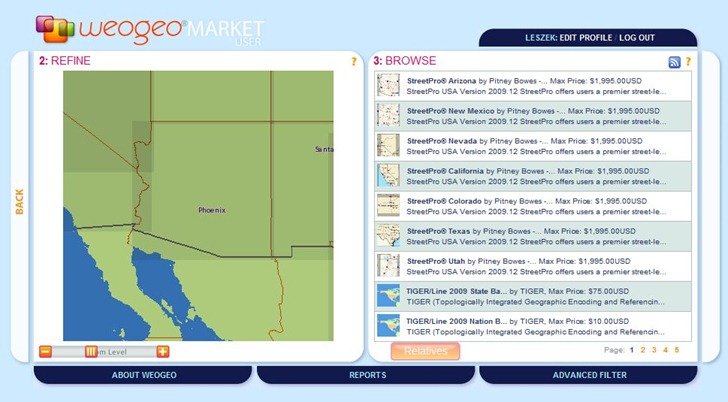
The Browse pane shows all datasets that contain any data that lies within the defined geographic area. As you zoom in on the map at left to select a smaller area, this list can actively shrink as datasets outside the selected area are dropped. By default, all vector datasets for an area are displayed. To search for specific datasets, or change the data type to raster, click on the Advanced Filter tab at the bottom.
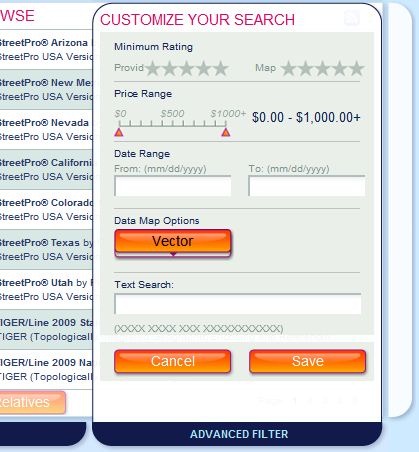
Data options are Vector, Raster, Data Types (both vector and raster), and Other. You can also refine the data types by searching by rating, cost, and text terms (no Booleans in text search, as far as I could tell). To search for free datasets only, just move the right cost slider all the way over to the left.
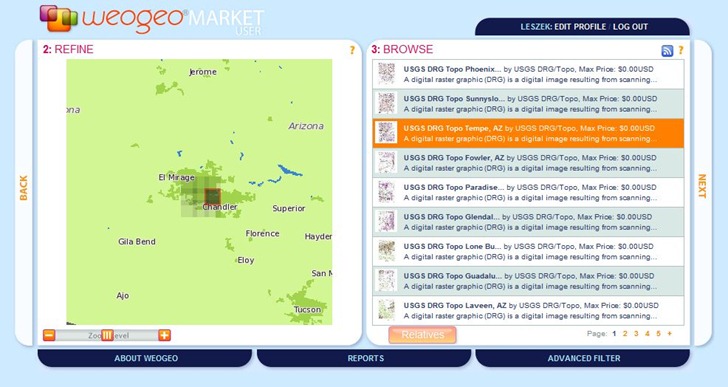
One note on raster data searches. weogeo has all USGS topographic maps (1:24K) available for download, but if you’re zoomed out even a small degree, you’ll get dozens if not hundreds of maps listed in the data browser. Zoom in as close as possible to your target area to reduce the size of this list. In the view above, the darker shaded areas represent the maps listed at right; click on a map listing at right, and it will be highlighted/darkened at left.
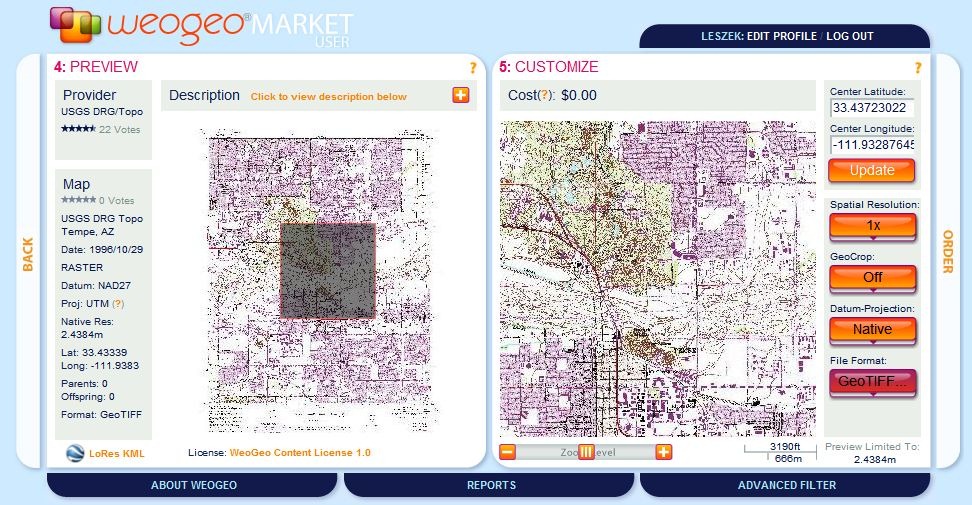
The next two panes provide a preview of the map, and then additional options, including file format (GeoTiff default for topos, but you have the option for others including JPG, ERDAS IMG, and ESRI HD; you can also choose the datum of the output coordinate system (NAD27, NAD83 or WGS84 here). When ready, click on Order:
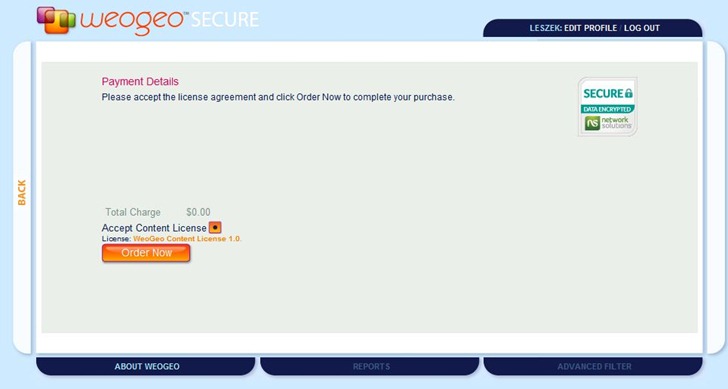
Make sure you check the “Accept Content License” box (and check the Total Charge, to make sure you haven’t chosen a paid dataset in error). Click on Order Now, and in a short period of time, you’ll get an email with a link to the download page for your data.
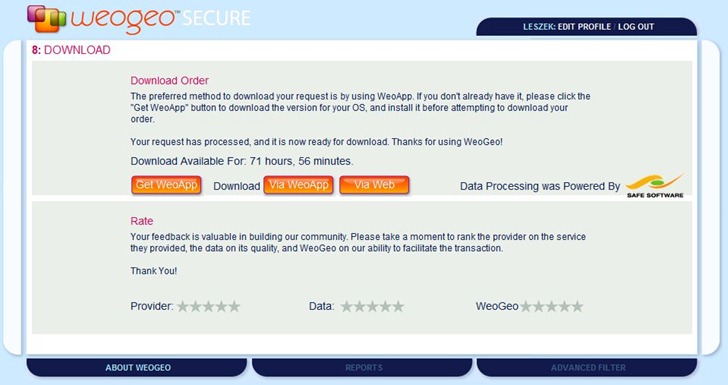
You have two options for downloading the data. weogeo’s preferred method is to use their WeoApp (Windows/Mac/Linux), which manages not only downloads but also uploads if you have a library account. Clicking on the Via WeoApp link will download a .weo file, which you then open with the WeoApp to download the data into a destination folder. Clicking on Via Web takes you to a page with a download link to the data in zipped file format.
They may not have the exact dataset you want, but it’s definitely worth a visit just to check out what they have; much of it looks like it could useful at some point. And keep monitoring the Fiducial Marks blog to see what new datasets get added.