From the “I’ve been missing the obvious” file: If you have the MapSource program that comes with many Garmin GPS units or Garmin MapSource data disks, you can export waypoints, tracks or routes in the display directly to Google Earth with the View => View In Google Earth command. The data can be imported from a GPS unit, imported from a file (*.gdb, *.gpx, *.mps or *.loc formats supported), or entered manually into the program using its editing tools. Once displayed in Google Earth, you can make a permanent KML file of the data by right-clicking on any the appropriate data entries in the Places Pane, and choosing Save As.

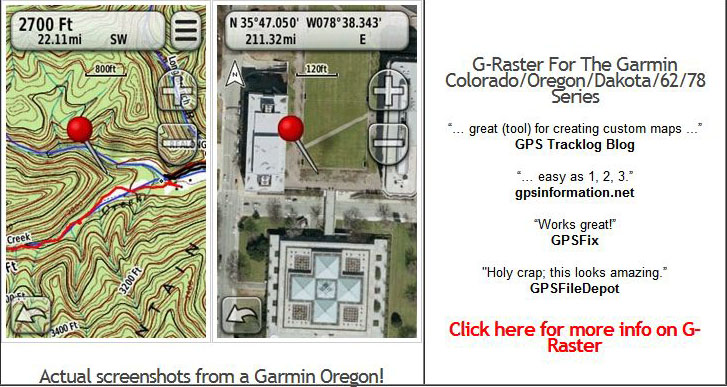
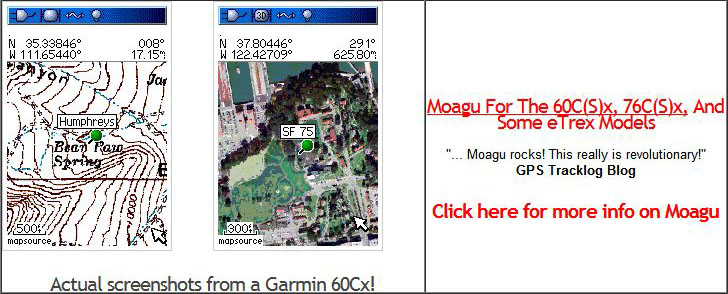
When I try this I receive an error message: “Unable to run Google Earth (2). Please reinstall and try again”. I am loathe to reinstall and lose may GE data. Any suggestions on an alternative course of action?
Just tried it, and it worked fine. I’ve never seen that particular error message, so I’m afraid I don’t have any advice to offer.Re-installing Google Earth shouldn’t lose any data, especially if you do so on top of the current installation by downloading the full GE install program from Google and running it. You might also check to make sure you have the latest version of MapSource (6.12.2).
I have Mapsource 6.12.2 and Google Earth 4.0.2742 (latest). Upon using ‘view in GEarth’, everything works fine, I get to the correct location, but the tracks are invisible. Changing colour works sometimes, but it’s difficult for many tracks. Any advice?
You can change the color and line thickness for all the tracks you’ve exported simultaneously. Right-click on the “GPS device” placemark in Google Earth, and choose “Properties”. Click on the “Style, Color” tab, and you’ll get a message saying that the “descendants of this folder do not share the same Style”. Click on the “Share Style” button, and you can then set the line color, thickness and opacity for all the lines to whatever you want.
I’ve just had the same problem with invisible tracks and found a solution that works for me. What I found was that the option in Google Earth was set to DirectX graphics mode and that changing to OpenGL fixed it. OpenGL is supposed to be the default though so I don’t know how I got the “wrong” setting to begin with.
After installing the latest version of Mapsource 6.12.4 aswell as google earth and google earth plus on 4 seperate machines the error still occurs. Whilst in Mapsource View…. View in Google earth the error… “Unable to run google Earth(2). Please reinstall it and try again”.
Well i have reinstalled it and tried the other machines and still no help. I have also tried saving the file as a gpx in Mapsource and opening in Google Earth, to no avail. I have also tried saving it as a txt file and using a kmz file creator to open in Google Earth, still no luck !!!
I am using the Garmin, Forerunner 301 which is am amazing unit, pity i cant get this sorted. Not even the guru’s at the European division of Garmin can assist… Anyone please help! We need to get training our routes again….
I have Mapsource 6.12.4 and Google Earth 4.2.0181.2634 (the latest from Google’s web site) at home and get “Unable to run Google Earth(2)…” error messages. At work, I have Google Earth 4.0.2737 and everything is fine. I uninstalled google earth at home and installed version 4.0.2737 from http://filehippo.com/download_google_earth/?2183 and everything is fine at home.
Try to install an older version of Google earth, 4.0.2737.
Mike
Hi-
Does anyone know how to set the center point and scale as part of a MapSource GPX file export?
I’m trying to create an interactive GPS map using one of my exported GPX map and waypoints files and uploading it into the map creator at http://www.gpsvisualizer.com/
To get the subsequent map to load at proper center point and scale, I need to provide the parameters in the GPX…
Does mapsource allow you to set a center point and scale as part of the export?
Thx.
Chris
AFAIK, you can’t set map scale or center point for a GPX file; whatever program you load it into sets that automatically.
I have just loaded a mapsource file into google earth via the view in google earth option from mapsource.
I then follow the directions and save it as a KML file. Once done I go to google maps online, upload the file and each time it only shows a partial of the route. it shows all the way points.. but the route seems to stop at a point where I have to cross over. I creating routes for use with work. Using a garmin 2730 I track the route. Then using the PCI create routes from the tracks I download from the unit. My employer uses garmin maps and we fiund having access to the fasted plotted routes to other workers a great benefit. We use google maps daily. But this has brought this portion a stand still. I can not see why it is only showing/loading? half the route… please post a solution if you have one!
Try saving the data from MapSource as a GPX file, then converting it to KML using a program like GPS Trackmaker or other similar programs (do a search on my site from GPX and KML).
Hello me again… I was wondering.. could it be that I use the free version of google earth to open the file and save as a kml. Prevent the whole route from opening in google maps. I redid the entire route and no matter what I save it to. It only shows half. If possible I could email the file for someone to check it out on their google earth then try it in google maps…
Ritch