The new Garmin handheld GPS units with the “x” designation now offer removable microSD cards for map storage. Among the models with this capability are:
|
GPSmap 60Cx |
GPSmap 60CSx | GPSmap 76Cx | GPSmap 76CSx |
| eTrex Venture Cs | eTrex Vista Cx | eTrex Legend Cx | eTrex Vista HCx |
| eTrex Legend HCx | Astro Dog Tracking | Rino 520 HCx | Rino 530 HCx |
The first four are very similar in their electronics and capabilities; I own the first on the list (the 60Cx), and it’s fantastic! The SirfStarIII chipset allows fast position acquisition with incredible sensitivity – I can get fixes in heavy tree cover and mountainous terrain that gave my old Garmin eMap fits. The HCx models also use the SirfStar III chipset. While not geodetic-quality, if you use any of the SirfStarIII units with some care it’s possible to achieve 1-2 meter real-time positional accuracy repeatably. And the microSD (aka TransFlash) memory cards allow for lots of room for Garmin’s uploadable maps, like the Garmin USA Topo or City Navigator series. I’ve seen 1 GB microSD cards for less than 15 dollars, and Garmin says that their units will support 2 GB cards (but not SanDisk Ultra II cards). Added 6/22/2009: Recent hardware upgrades to some Garmin units may have increased this to 4 GB, but there are apparently issues with some cards. But there are two drawbacks to these large-capacity microSD cards:
1. It appears as though the USB connection used for uploading map data is USB 1.1 at 12 Mbps, not USB 2.0 at 480 Mbps. Maximum transfer speed for a standard microSD card is on the order of 80 Mbps, well below USB 1.1’s speed. While not a big deal for the default 64 MB microSD card that comes with most of these units, filling up a 512 MB card using USB 1.1 can be time-consuming. For example, I have a set of 1300 MetroGuide and Topo maps that cover much of the western US and take up about 470 MB of space. Uploading these into my Garmin with a 512 MB card, even with USB, takes about 50 minutes: 10 minutes just to put together the map set index and data, and 40 minutes to upload the data to the GPS unit. If you were to upload a full 2 GB of data, it could take as longer than two hours! The read-write speed of a microSD card is 80 Mbps, which is about 6.5 time faster than USB 1.1, but about 1/9th the speed of USB 2.0, so it could benefit from a USB 2.0 connection.
2. There’s a limit of 2025 individual maps in a map set. For some map sets, like MetroGuide, you can cover the whole US easily without coming anywhere close to this limit. But combine that with a set of Garmin Topo maps, or some other map sets, and you could hit that limit easily. 2/08/2008: If you use a card reader, you can load more than 2025 individual maps, but your Garmin may not be able to read them all, leaving gaps in the coverage.
There’s an easy and fairly cheap solution to the upload speed problem. When you buy a new microSD card, it usually comes with an adapter that allows you to use it as a standard-size SD card (Garmin doesn’t supply one with its units, though). You can buy a USB 2.0 card reader capable of reading/writing to such a card for less than $10 shipped; just make sure it’s fully USB 2.0 compatible, and can take SD cards. If you don’t already have a large-capacity microSD card, you can get a 2 GB card from Amazon along with a compact USB 2.0 card reader for less than $25:
If you plug the microSD card into a card reader, Garmin’s MapSource software will recognize the card reader as a legitimate destination for uploading, and allow you to send mapsets to the card at a speed limited only by the USB 2.0 port and the read/write speed of the microSD card. In my case, using such a card reader to upload data cuts the total time, including indexing and creating the map set, from 50 minutes down to less than 15 minutes – nice!
But once you’ve created and uploaded such a mapset, and you want to use it again in the future, there’s an even faster way to get it onto your microSD card than using MapSource. The microSD card will show up as a removable drive in My Computer in Windows; open this drive and you’ll see one folder called “garmin”. Open that folder, and it will contain a single file called “gmapsupp.img”; this is the file that contains all of the combined map data that’s been uploaded. You can copy this file to your hard drive, and save it for future use. The next time you want to use this map set, just open up that “garmin” folder again on your microSD card, delete the old gmapsupp.img file, and copy the gmapsupp.img map set file you want to use into the “garmin” folder. When you put that microSD card into your Garmin and turn it on, it will take a few seconds for it to index the data, but then you’ll be ready to use that map set data. Copying over the gmapsupp.img file I created above from my hard drive to the microSD card took only about 4 minutes, because there was no need to run MapSource to index and assemble the map set. Double nice!
But you can also use this capability to increase the total number of maps stored on your microSD card to more than the 2025 map limit, although you’ll still only have access to a max of 2025 at any one time. First, break up the maps into multiple sets, each with less than 2025 maps. Upload one set to the microSD card, then open up the microSD card and change that mapset’s name to something else other than gmapsupp.img. Upload another set, and change its name to something else as well. Keep doing this until you run out of mapsets, or out of space on the microSD card. To enable your Garmin to use and display and of those mapsets, change the name of the mapset you want to use to gmapsupp.img. You can access these files to change their names either through the SD card reader, or by putting your Garmin into USB Mass Storage mode (available from the Interface screen in the Setup section) while it’s hooked up to the computer through the USB connection to make the Garmin act like an SD card reader.
One caveat: I’ve tried this only on Garmin map data that doesn’t require an unlock code. It should work on lockable map sets as well, as long as you upload them to the unit they’re unlocked for, but I can’t swear to that; let me know if there’s a problem with those.
All in all, handling the Garmin data in the microSD card this way could save you lots of time and effort.
Finally, if you haven’t updated your unit’s firmware recently, you should do so. The original units had a limited memory capacity for saving track data, but the updated software allows you to save track data directly to the microSD card, so you’re only limited by the amount of free memory available on the card. You can set this option in the Tracks => Setup Data Card Setup section; check the box next to “Log Track To Data Card”. Tracks logged here will *not* show up either on the display, or in the Track list, and you can’t download them using EasyGPS or other standard GPS utilities. They’re saved as date-stamped GPX files on the microSD card, so you’ll have to open up the microSD card directly from the computer and copy them over; either plug the microSD card into a card reader, or put your Garmin into USB mass storage mode to access these files, copy them over to your computer, then delete them on the microSD card to free up space for new tracks.

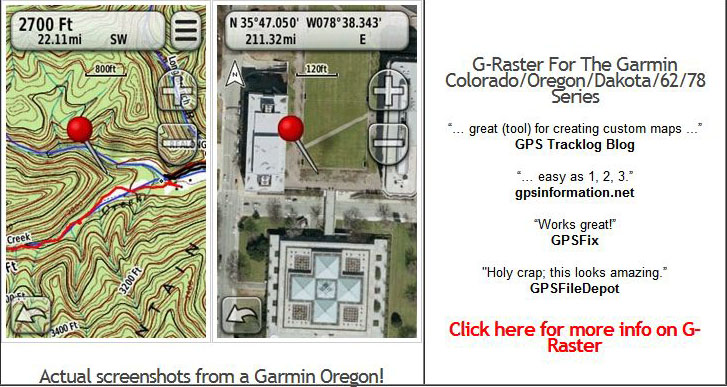
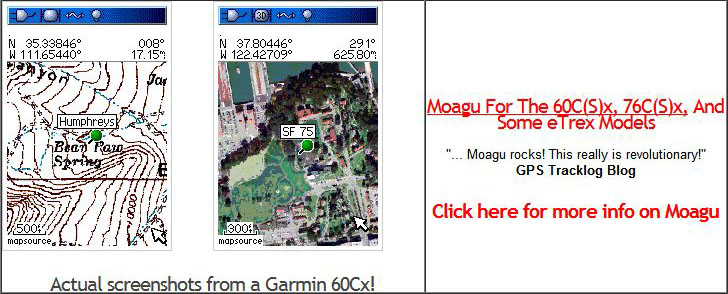
Fantastic post! Thanks so much! I’ve been reading your blog since day one, and am very impressed.. you’ve got some excellent posts!
The problem with this post is that it makes me want to run out and buy a new GPS so I can have 2GB of memory!
Cheers,
You think USB 1.1 is bad? Try working with your GPS at 9600 baud because Garmin haven’t released USB drivers for Windows XP x64 Edition. I think if/when I upgrade from my 60CS to one of these lovely *x units, then I’ll be looking at resurrecting an old PC with Win2K just for loading the maps.
Oops, guess I should have finished reading the rest of the post before commenting :)
I suspect you’re still going to have a problem. If the Garmin USB drivers don’t work on XP-64, then MapSource probably won’t recognize an SD card reader as a legitimate location to write MapSource data to. Not sure, but that’s my best guess.
I’d be surprised if XP x64 didn’t recognise a memory card reader, which means Mapsource should be able to see it too. If I ever get a chance to try it, then I’ll let you know.
I have been in contact with Garmin about the lack of x64 drivers, and they said they were on their to-do list, but couldn’t give me a timeline of when they would be available. :(
This is Peter and I thank you for this Blog. I got my 60 CSx last night with a 64 GB chip. I bought a 2 GB Patriot chip which works great for receiving all of City Navigator NA.
My problem:
I first loaded the Vermont portion of City Navigator onto the 64 GB chip. Then, I loaded the Vermont portion onto the same chip from my Topo MapSource disk. Lastly, I downloaded my Vermont waypoints and tracks .
Bottom line: All data from City Navigator was overwritten and no longer exists on the 64 GB chip. Only my Topo data remains.
Can this problem be overcome?
Hi Peter,
If you upload a set of maps to your Garmin, say City Navigator, then do a separate upload of a different set of maps, the first set will be wiped out.
I don’t know if you use MapSource to upload City Navigator maps, or a separate program, since I don’t own it. But if you use MapSource for both, then you can load both kinds of maps simultaneously. From the dropdown box at the upper left, select CityNavigator, then select the map segments you want to upload. Then select US Topo East from the same dropdown, and select the topo maps you want. MapSource will combine both sets, and upload them to your Garmin. You probably won’t be able to view both sets simultaneously on your Garmin – City Navigator will likely overwrite the topo maps. To see the topos, go to Map Setup, and tell your Garmin to “Hide” the City Navigator and “Show” the topos.
Hope this helps,
Leszek
Lezsek,
thank you for your suggestions, which I sincerely appreciate.
Bottomline: Simulaneous uploads of the Garmin Topo map section and corresponding City Nav NA to my 60CSx does not solve the problem.
The data for both maps is combined into one file, about 9 GB, which takes up a small portion of 64 GB chip. I intentionally used only 1/3rd of Vermont, namely the southern portion of Vt. The amont of data and the number of files are not much.
I can get the topo map to work. But, even though my unit says that the CN map is present, I can not get it.
What is weid is that that the topo map comes on the screen when I “show” the CN map. Hiding and showing the topo map on the menue does nothing.
The map menue is exceptionally confusing. “Show all” maps results in only the useless base map built into the unit.
One would think that all genuine Garmin maps would be able to be:
1. Downloaded on the same unit;
2. Be viewable separately; and
3. should be viewable together. In my case, the topo lines should appear to be superimposed on the CN map. Perhaps I am asking too much.
I won’t bother to coment further on the fact that the information written on the topo map about roads and towns is at least 30 years old.
Thanks again for you help.
Peter
Peter,
Well, you’ve got me stumped. When I upload multiple map sets on my Garmin (MetroGuide, Topo,Roads and Rec), all of them can be displayed individually. Don’t know why you’re having those problems with City Navigator, unless it’s some issue with the unlock code. Sorry. You might try formatting the microSD card in USB storage mode (FAT file format), and uploading the files again to see if it works.
You would think it would make sense to have the Garmin Topo maps transparent and viewable together, so you could see other maps under them. But they aren’t. You can, however create custom topo maps using GPSMapEdit and cgpsmapper that are transparent, and do show underlying map sets.
Peter, you have to turn off the City Navigator/MetroGuide maps from within your gps menu to be able to view Topo maps and vice versa. They are not viewable together on a 60CX. Sorry :( Each map type is designed to have an importance level, MetroGuide will hide WorldMap data if the maps cover the same geographic area, for example.
Here is my solution to using V8 City Nav and 2008 USA Topo on my 60CSx. I purchased two (2) 2g Micro SD cards. On one I loaded the entire US with City Nav. On the other I loaded most of the area’s I would be using 2008 Topo. I insert one into the SD slot and the other I place on top of the SD slot and it is held in place by the batteries. I just swap them out when I hit the woods or lake. This works great for me.
I have an eTrex Vista HCx with a 2GB Micro SD card. And i am unable to upload 575 maps, together 544.7MB in size. The upload displays success in MapSource, but there is no map in My Garmin. The above set of maps contains of 10 diffrent areas. I am able to load each of those areas individually, no problem at all. Ican also load for example area 1-6 (about half the maps). Or area 7-10 with no problems. But not all of them.
You say up to 2025 maps and i am far away from reaching that limit! I have also upgraded to the latest firmware, to avoid som issue there.
I dont understand that problem?
I’ve never had this problem, so I’m not sure – I’ve put just shy of 2000 topo maps onto a single microSD card. The figure of 544.7MB is close to 512MB, which suggests that it might be an microSD card issue. If you can, try uploading a minimum number of maps required to come in below about 512MB, preferably with large map segments like MetroGuide or CityNavigator. Then slowly add more segments until you find out the critical memory point at which you have the problem. If the figure is at about 512MB, then it may well be your card at fault; try re-formatting it to see if that helps.
Thank you for your quick answer!
I have 2 diffrent 2GB Micro SD cards with the same problem. Now i have checked that it is when i load Aera 1-5 with 284 maps that reaches 250.8 MB, its working fine.
But if i add 1 more area (1-6) with 346 maps that reaches 313.2 MB, that fails. No maps at all are visible. But According to Mapsource all data successfully transferd. And if i check trough data connection in Windows explorer, the file is present and the size seems to be right.
“There is a limit of 2025 individual maps in map set”
Does that mean 2025 diffrent maps. What do you mean with “map set” ?
I should mention that it is a Outdoor map with high detail level, hight altitude and creeks roads and paths etc.. But shouldnt the size of the total mapspace decide if it should work? The file created and fits on the card.
By a map set, I mean the number of individual map segments selected in Mapsource, so that one topo map is one segment, one Metroguide area is one segment, and so on.
The level of detail shouldn’t matter, just the size and number of map segments.
Suggestions:
1. What brand of microSD card are you using? Some brands of 2GB cards reportedly don’t work with Garmin.
2. Try re-formatting the SD cards (FAT file format) to see if that helps.
3. If you know someone else with a Garmin “x” unit that takes microSD cards, and it’s not a locked dataset like City Navigator, try putting the card into their GPSr to see if it works.
4. Try re-installing the latest firmware revision
4. Beyond that, I would recommend that you contact Garmin directly, because I don’t know.
My problem is solved. Yesterday, September 26, Garmin released firmware v2.40
With these changes:
Changes made from version 2.30 to 2.40:
• Fix compass hint message issue when compass turn off.
• Changed odometer calculation to more closely match track log distance.
• Change number of lines of text in the address field on map feature review page from 4 to 6.
• Limit number of custom POI bitmaps to 64 to ensure enough memory resources.
• Added better compatibility with Mac computers in USB mass storage mode
• Improved pedestrian route calculation for shortest distance method.
• Changed datum used in the SWEREF 99TM grid from GEO_NAD83 toGEO_NONE_GRS80.
• Changed datum used in the Estonian grid from GEO_NAD83 to GEO_NONE_GRS80.
• Fix potential shutdown when using TOPO West 1999.
• Fix potential shutdown on track setup for data card when track log files have long file names.
• Corrected French translation for ‘Log track points’.
• Improve track log recording for sensor products to continue recording sensor data even when
GPS doesn’t have a fix.
• Fix potential shutdown when propagating in a cul-de-sac across a map boundary.
• Add A905/D900 unlock code communication protocol.
• Make route recalculation on MPC maps behave like City Navigator maps.
• Fix second power on issue.
• Fix WebUpdater issue of GPS firmware.
I think this fixed my problem:
“Limit number of custom POI bitmaps to 64 to ensure enough memory resources.”
Thank You for your proposals
I see that a Garmin c330 has an SD card on the side, allowing to swap in $120 maps of massive regions at a time; what kind of tricks can I do with this mere navigation aid anyhow? I’d love to throw in waypoints with audio annotations, but I do not want to whack RESET for days at a time until I can get the map sets to mesh…. Any cues I should take?
Geez, I have no experience at all with any of the Garmin car-based units, so I’m afraid I can’t help you with that.
Looks like I didn’t need to worry so much, but it’s not as though I get an XML server frontend or anything with it; just the ability to add a crudload of maps, points-of-interest, and routes (and suffer the wait while the database updates itself and writes some indexes to the add-in card) to my satisfaction or dissatisfaction.
I’m just not going to get a fish finder or waterways hints in my car, or sidecar apps like notification when a hardware store is within .3 miles or such…and I would have to find the tags for voice samples if I want annotations aloud.
…I’ll put up an attribution to this once I get some laughs out of the thing taking it open-mall shopping.
Just wanted to thank you for the helpful post explaining the 60csx’s use of the sd card.
Whats size micro sd card can a 76CSx take? 1gb, 2gb or bigger?
The maximum size microSD card the 76CSx can take (or any other Garmin, AFAIK) is 2 GB.
Thanks Leszek, are any brands of cards better than others?
You probably can’t go wrong with either Kingston or Sandisk. But I suspect other brands would work as well.
I picked up a sandisk 2gb card today but can not upload any maps to it. The error message comes up in mapsource saying your GPS does not support map transfer. Any ideas? Its not an ultra 2 card. I guess I may have to change brands and see if its the card.
I’ve heard stories that some (but not all) Ultra cards have an issue; you might try a plain vanilla microSD card. The Garmins don’t have the memory bandwidth to take advantage of the faster speed of the Ultras in any case.
I tried a 1gb kingston card and map upload worked fine. I will return the 2gb and swap it for kingston.
Some body tell me I’m having a bad dream!
OK! I agree that Garmin MAP60 CSX it’s better than his old brothers, but the microsd memory management is just what I see?!
I use a lot tracklog resource and the ideia to keep using just the internal memory to record and CALL IT BACK is unbeliveble!
We can record more maps, but we canot use as memory as we want to record long tracklogs and access it latter…
Internet provide us a lot of tracklogs that people post in travel foruns to help “first time” travelers to enjoy the maximum of the unknown destination, but we canot record it in our GPS and read it latter easly… some files are too big to do that.
Time to time I start looking for new firmwares or thirdparty softawares that help us to use all of memory cards can offer… but I never find a thing…
Some one think like me??? Some one have the solution!?!?
Thanks!
André Cestari
But… if I have a new micro sd card it does not have a gmapsupp.img file. And… when I transferred maps to the micro sd card (YES removable harddisk) how can I start using them? That is a thing I miss on this page how to start using them.
I am having the same problem transfering supplemental maps. I use Mapsource and have selected 42 map segements at 41.9 MB. When transfering I get the error message: The mapset is approximately 41.9 MB but only 1708.1 MB is available in the destination. Please select fewer maps and try again.
Let’s see, if I do my mather correctly 1708.1 – 41.9 = 1666.8 MB of free space???? Any ideas?
Russ
It appears to be a mapsource problem. I removed the 2GB SD card from my Garmin in connected it directly to my computers card reader and tried the transfer… same problem. Mapsource complains it does not have enough space for the transfer.
Russ
I’ve had this problem before with MapSource, and have been able to fix it two ways:
– By going into the “Garmin” folder on the microSD card when it’s in the reader, and manually deleting the gmapsupp.img file
– By re-formatting the microSD card
Try those and see if one of them works.
As the post says, MapSource will upload map files to a new microSD card in a card reader; if you already have gmapsupp.img files, you can create a folder labeled “Garmin” on the new card, and copy the files to this folder. And to use the files, put the card back into the GPS.
I just bought a Garmin 60 CSx and a 2GB SanDisk microSD card SDSDQ-2048-A11MK (not Ultra). I already had the earlier Garmin Topo USA on CDs (not the 2008 version) and I bought City Navigator NT North America on DVDs with my new 60 CSx.
With both MapSource products loaded into my PC, I selected all of the USA and Canada (w/o Alaska) on City Navigator and all of VT, NH, ME and the Adirondack area of NY on Topo USA. Then I transferred all of the selected areas to my 60 CSx in one transfer. It took about an hour and half. When I was done, both the Topo USA areas and the City Navigator areas were available on my 60 CSx. Very slick! On the Map Set-Up page you can select which map set you want to “Show” – US Topo or City Navigator. You can’t see both at once, but you can easily switch back and forth between them while you are navigating.
Leszek, I re-formatted (FAT32) my microSD 2Gb to solve the same problem with Mapsource (f.i.: The mapset is approximately 800 MB but only 1900 MB is available in the destination !!!). I did not succeed with XP and I eventually used HP USB 2.0.6 (free) to perform the job. Also, some older card readers seem unable to read more than 1 Gb. Actually, I formatted the microSD through my Garmin 60CSX with USB interface activated. Ok, about 2Gb available but it did NOT help!
I guess Mapsource has a problem with 2 Gb microSD. The only way I found to solve this was to discover which files Mapsource was using during the compilation (about 2 hours in my case). You will find them in “C:\Documents and Settings\yourName\Local Settings\Temp\MapSource”. There is clearly a big tmp file growing up during the processing. At the time you are warned by the stupid Mapsource message, DON’T click OK, otherwise it will clean all temp files and you will forced to restart the compilation. Instead, open the task manager and kill Mapsource. Then go to the temp directory, rename the big “file.tmp” by “gmapsupp.img”. Make directory “Garmin” on your formatted or blank microSD card and move “gmapsupp.img” in this repertory. So far, this trick worked fine for me!
Hello all! Hope you can help me… Two days ago I crushed on my bike and my GPS hit against a rock. It seems the USB interface is broken since my PC doesn’t see the device when I connect it. At least, all the rest works fine. For logging tracks and using maps I will survive with the microSD card and a reader, but what I can’t do is sending new tracks to the GPS to do backtracking. I thought there would be a way to copy the GPX file to the microSD card and backtrack it straight from the card or copy it to the internal memory. But it seems there’s no functionality to do this. Any idea?
Thanks a lot!
I was also seeing the “your gps does not support map transfer” on a 2 GB micro SD card for my GPSMap 60CSx. I took the card out of the unit, put it in a card reader, formatted the micro SD card (quick format, default allocation size). I put it back in the device, and was able to transfer maps to it.
I just bought the Garmin GPSMAP 76CSx. I know it has an internal memory that can only hold 1000 waypoints. Is it possible to store numerous waypoint files on the microSD card, so that I can transfer
them to the internal memory whilst in the field working????????????
You can’t save waypoints to the memory card, but you can log track points continuously to the memory card, saving them as a GPS track file.
hi there,
i just bought a garmin nuvi 250 and an SD Card (4GB). I have the North american maps on my unit and i want to install 2 or 3 different maps on the card. i have enough space, but the gps requires me to install only one at a time, or to use a certain name gmapsupp.img.
please help me understand how can i install 2 maps on the card?
thank you
I’m not familiar with the nuvi models, so I’m not sure how you would do that. But you should be able to install several different mapsets on your SD card, and then choose the one you want to display, using the MapSource program.
More card tips for the 60csx:
http://asiteaboutnothing.net/g_60csx.html
Amazing!! I purchased the Garmin China NAV on microSD and to my horror, it didn’t track roads. Later, I learned this was a requirement by the gov’t of China outside of China and that the map should correct itself inside China. However, I learned that the self-correcting would work for Nuvi s but not for GPSMPAP 76CSx.
Google searches revealed that many Nuvi owners continue to have this problem if they had purchased their unit outside of China.
Are there any microSD card tricks to make my China map work properly for my GPSMAP 76CSx?
What are the total calibration instructions for making the Nuvi work?
David
No idea; sorry.
Thanks for the info – I don’t know how I’d have coped without your detailed info, eg only 2025 maps per set. Incidentally, why 2025? There must some logical reason, or is it just Garmin?
I have found it easier to create the gmapsupp.img file for a map set in the ‘Garmin’ folder on a microSD card and then move it into its own folder named for the map set rather than renaming the file. That way I can have several named folders plus a ‘Garmin’ folder on the card and I only need to move the file that I want to use into the ‘Garmin’ folder and move it back when I want to swap to another set. If I try to move it back into the wrong folder I get an ‘overwrite?’ message that warns me of my error.
Hope this may help some others …
Please help.
Is there a list of compatible SD Cards for the Garmin (265WT) GPS units and what is the largest size that will work? (besides the SanDisk Ultra II cards not working)
So far I’ve seen 4gb size flash card as the limit, but I’m sure a 16gb would work just as well.
thanks
Not familiar with that model – sorry.