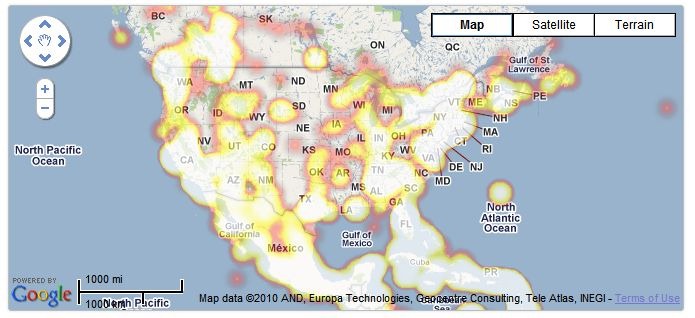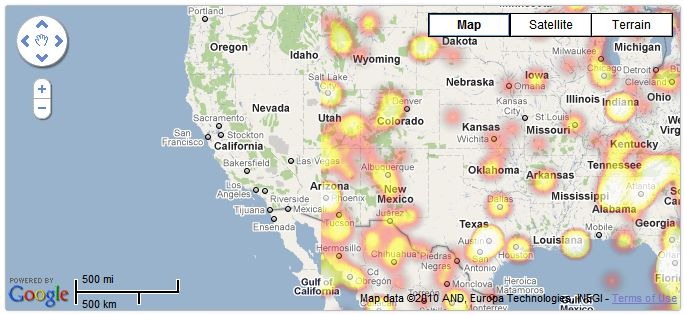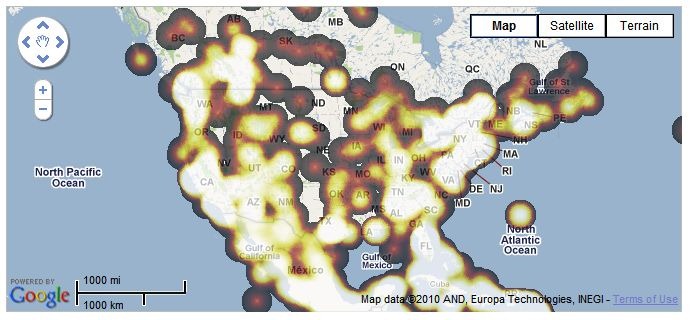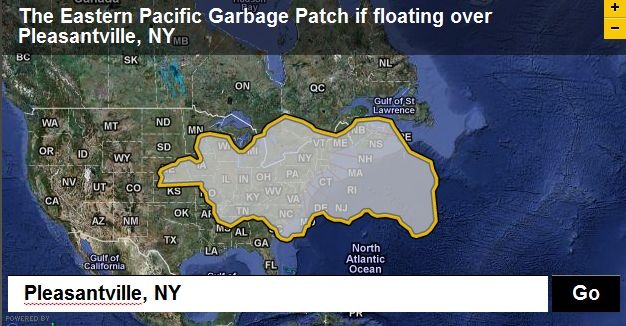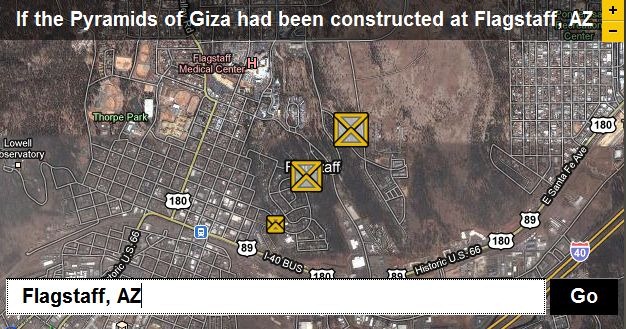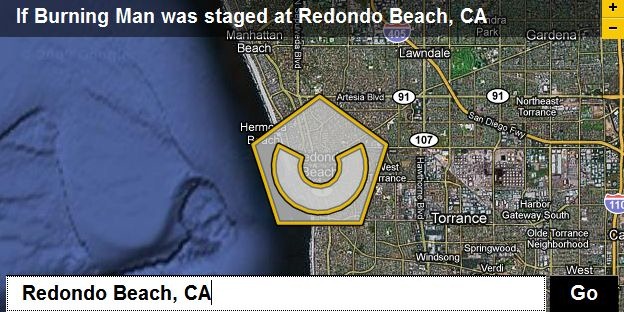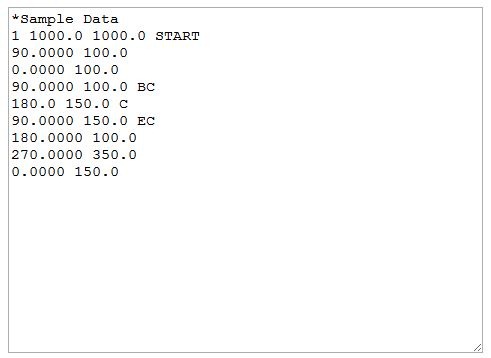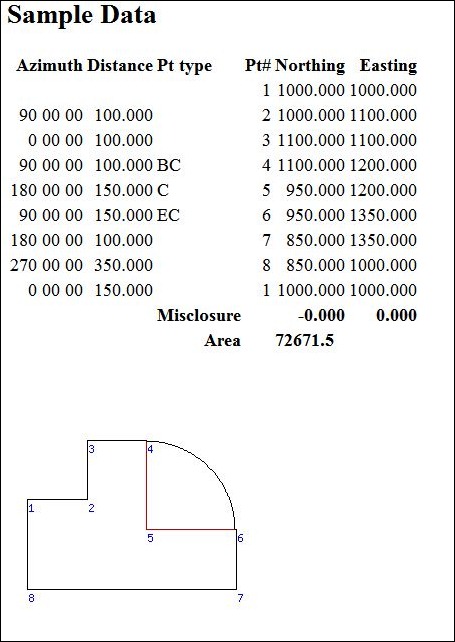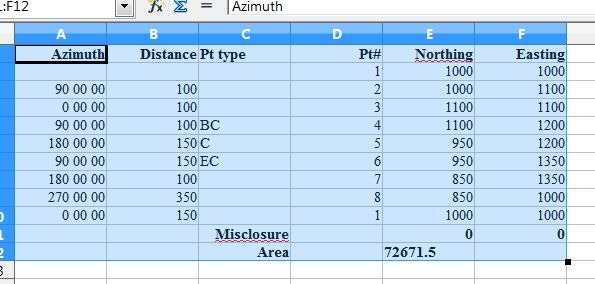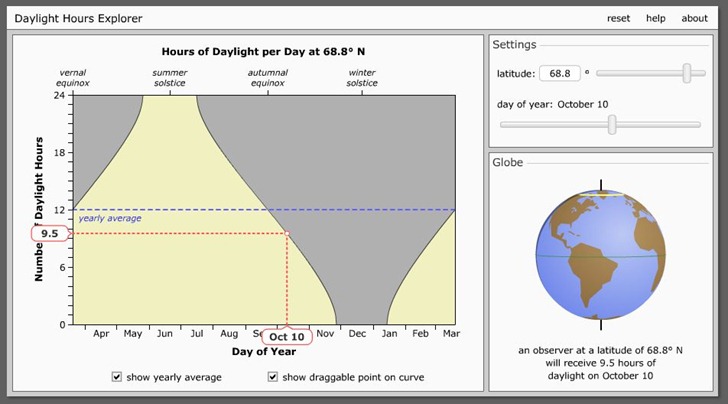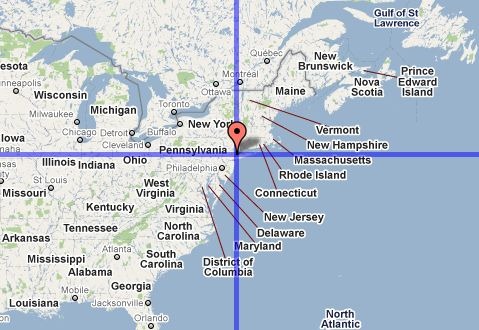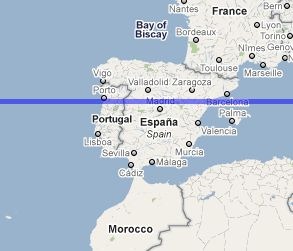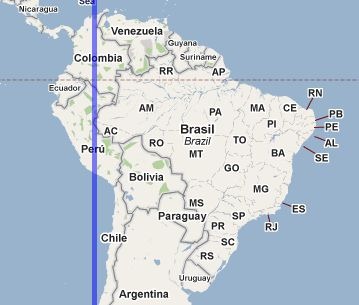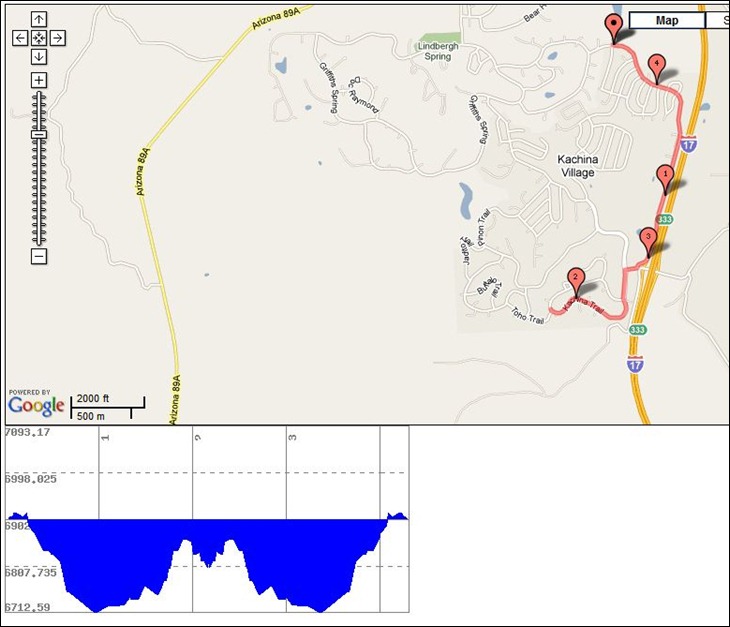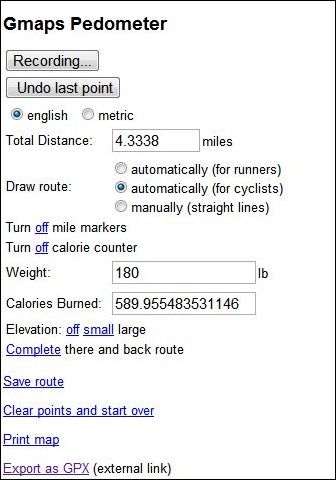Tixik Heatmaps – Lets you add a basic heat map to a simple Google Maps display. Create a “CSV” file of latitude/longitude pairs, with coordinates separated by a semi-colon, and each pair on a new line:
48.0043953135;0.2025604248
39.7117426603;3.4630966187
42.6976396896;2.8954124451
etc.
(Taken from the sample file).
Put the file online someplace, and then substitute its web address for “CSV_URL” in the Google Maps code below:
var tilelayer = new GTileLayer(new GCopyrightCollection(), 0, 17);tilelayer.getTileUrl = function(tile, zoom) {return 'http://api.tixik.com/scripts/tile.php?x='+tile.x+'&y='+tile.y+'&zoom='+zoom+'&csv=CSV_URL';};tilelayer.getOpacity = function() {return 0.7;}map.addOverlay(new GTileLayerOverlay(tilelayer));Add this code to your Google Maps embed code, and get a basic heat map (sample map from Tixik website):
Fast, simple and basic – not a lot of options. Bit quirky/buggy, too – check out this zoomed-in area, which dropped some of the data (rest of the world looked fine:
Colors can also vary depending on the browser you use; the examples above are from Chrome, while the same map in Internet Explorer 8 looks like this:
For quick and dirty heatmaps with Google Maps, Tixik Heatmaps seems like a decent option. But there’s an option for use with other map backgrounds that’s more flexible in display options, data format, and embeddability; more on that tomorrow.